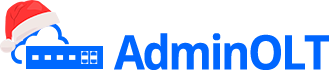New OLT Initial Configuration - ZTE
Video Tutorial
Step-by-Step Manual
Note:
To better understand how the OLT connection is structured when performing the configuration, you can rely on the following diagram, which shows the physical connection.
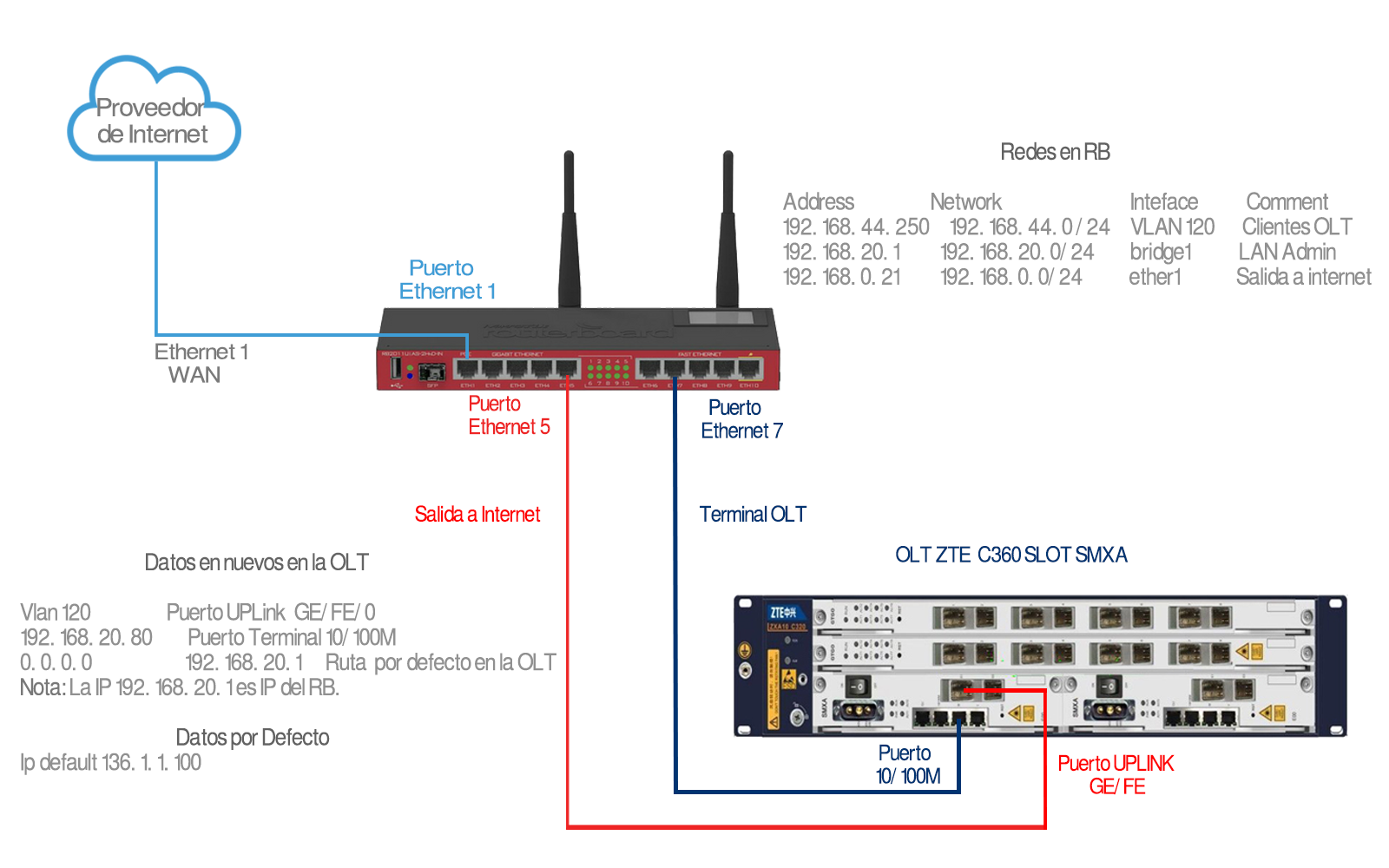
1 We must check that we have internet access.
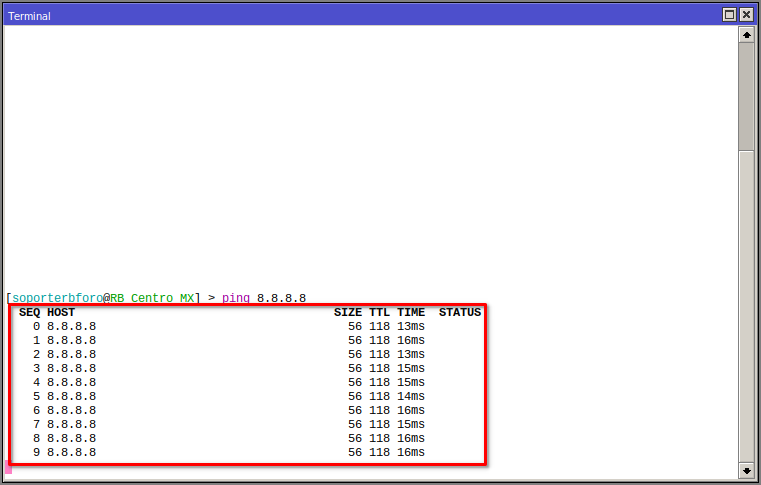
2 We must have our VLAN, Management LAN, and Client Segment LAN created.
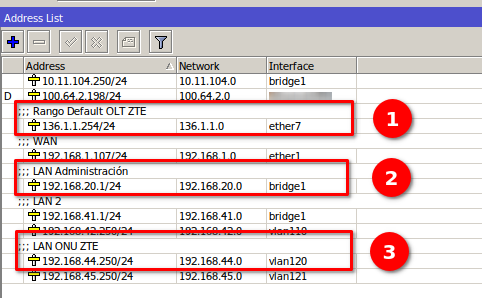
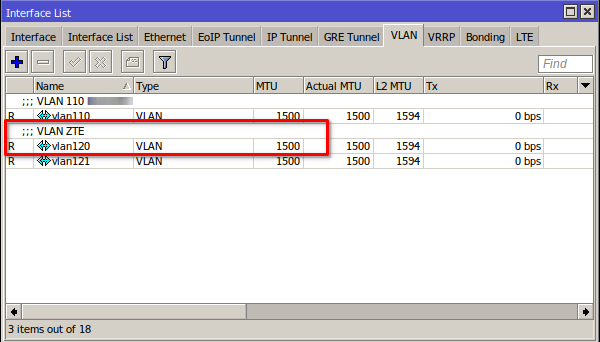
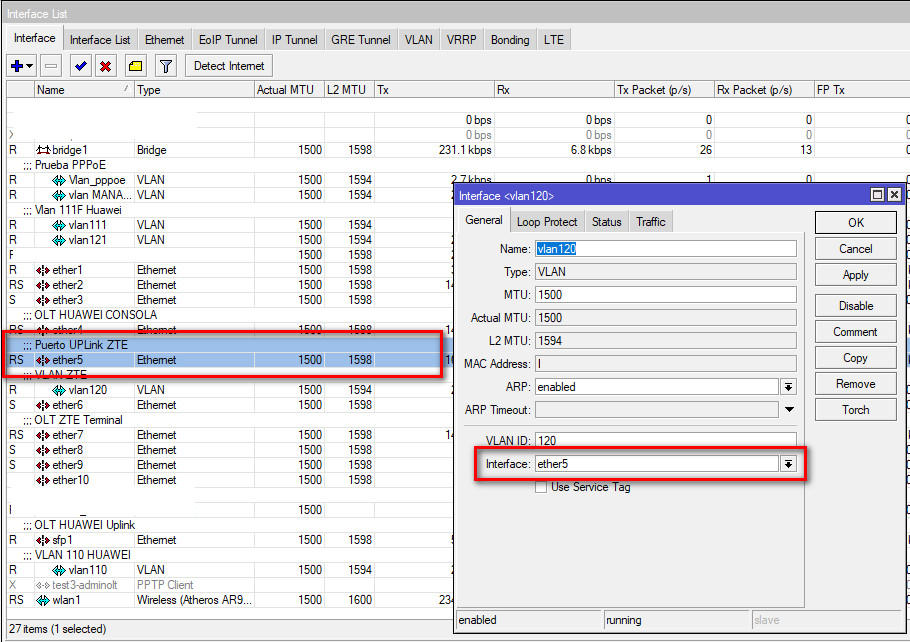
- 1.- We add the default segment of the OLT: 136.1.1.254/24 so that the Mikrotik can communicate with the OLT
- 2.- We add the OLT Management LAN: 192.168.20.0/24, later we will assign the IP 192.168.20.80 to the OLT
- 3.- We add a VLAN where we assign our Network Segment for the ONUs: 192.168.44.0/24 (sfp port or ethernet port depending on the case).
- 4-. The VLAN will be assigned to the UPLINK port of the ZTE OLT
3 We must test the connection with the OLT using the default assigned IP.
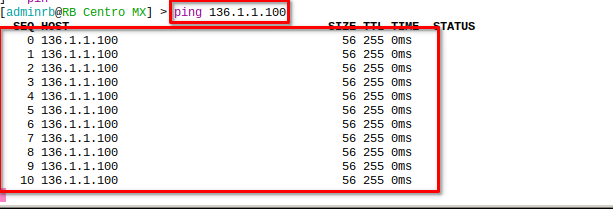
4 We connect via Telnet with the Default IP
/sys telnet 136.1.1.100
zte
zte
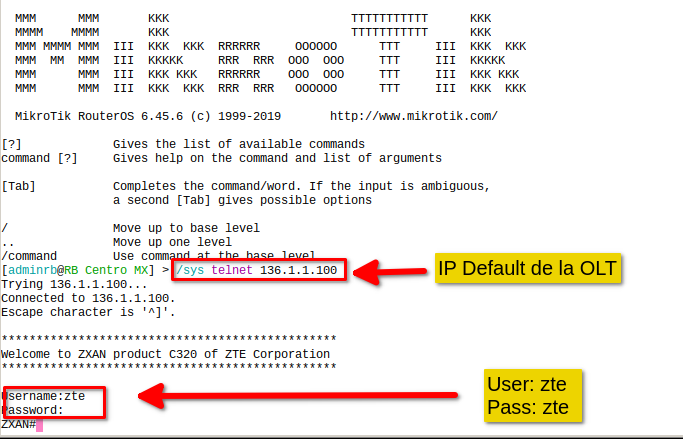
5 We proceed to add the Chassis/Rack.
# C320 OLT
conf t
set-pnp enable
add-rack rackno 1 racktype C320Rack
add-shelf rackno 1 shelfno 1 shelftype C320_SHELF
# C300 OLT
conf t
set-pnp enable
add-rack rackno 1 racktype IEC19
add-shelf rackno 1 shelfno 1 shelftype IEC_SHELF
6 We configure the new IP of the OLT
interface mng1
ip address 192.168.20.80 255.255.255.0
Note:
7 Now we can connect with the new IP. For this, we will use the following command.
/sys telnet 192.168.20.80
8 Once the connection is established, we will proceed to configure the default routes.
conf t
no ip route 0.0.0.0 0.0.0.0
ip route 0.0.0.0 0.0.0.0 192.168.20.1
exit
write
9 Create a new user that allows AdminOLT to connect to your equipment via Telnet.
conf t
username myuser password mypassword max-sessions 15 privilege 15
User and Password Length
Once all of the above has been completed, you must configure the rules of your MikroTik. You can get the Script in the OLT's section of the system.
Note:
April 12, 2024, 3:32 p.m. - Visitas: 84682