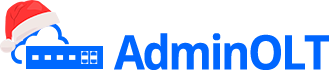Create NAP from a Map
To create a Nap from your map, we can follow the following steps.
Steps to create a Nap from the Map
1Open the map
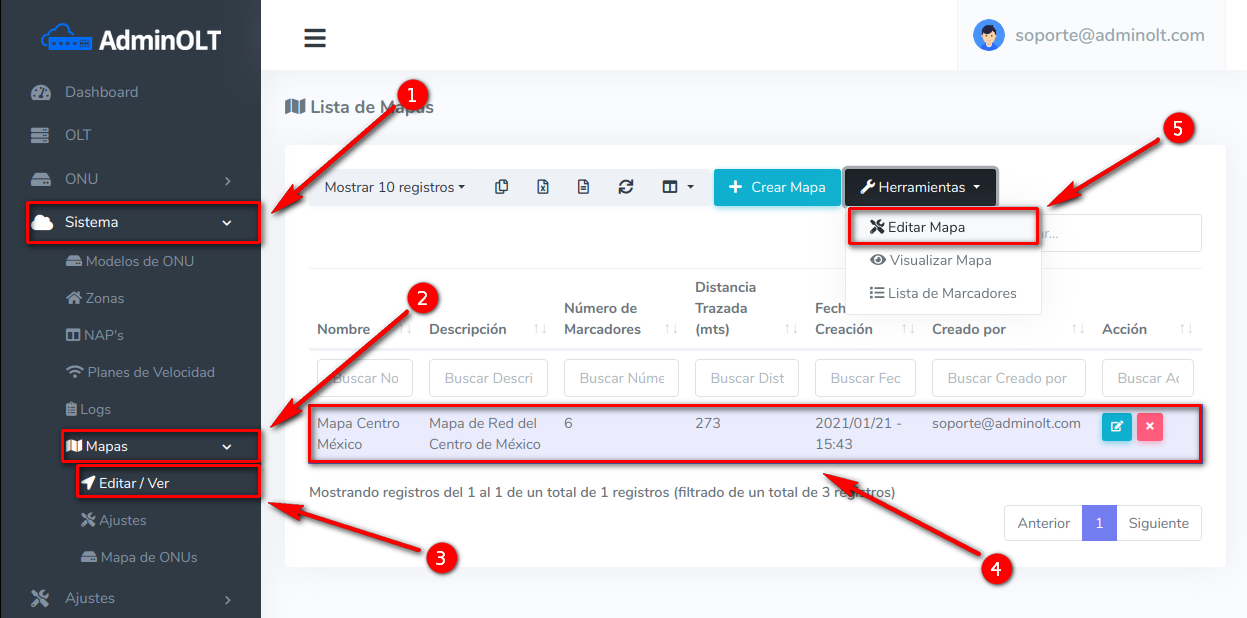
2Create a marker
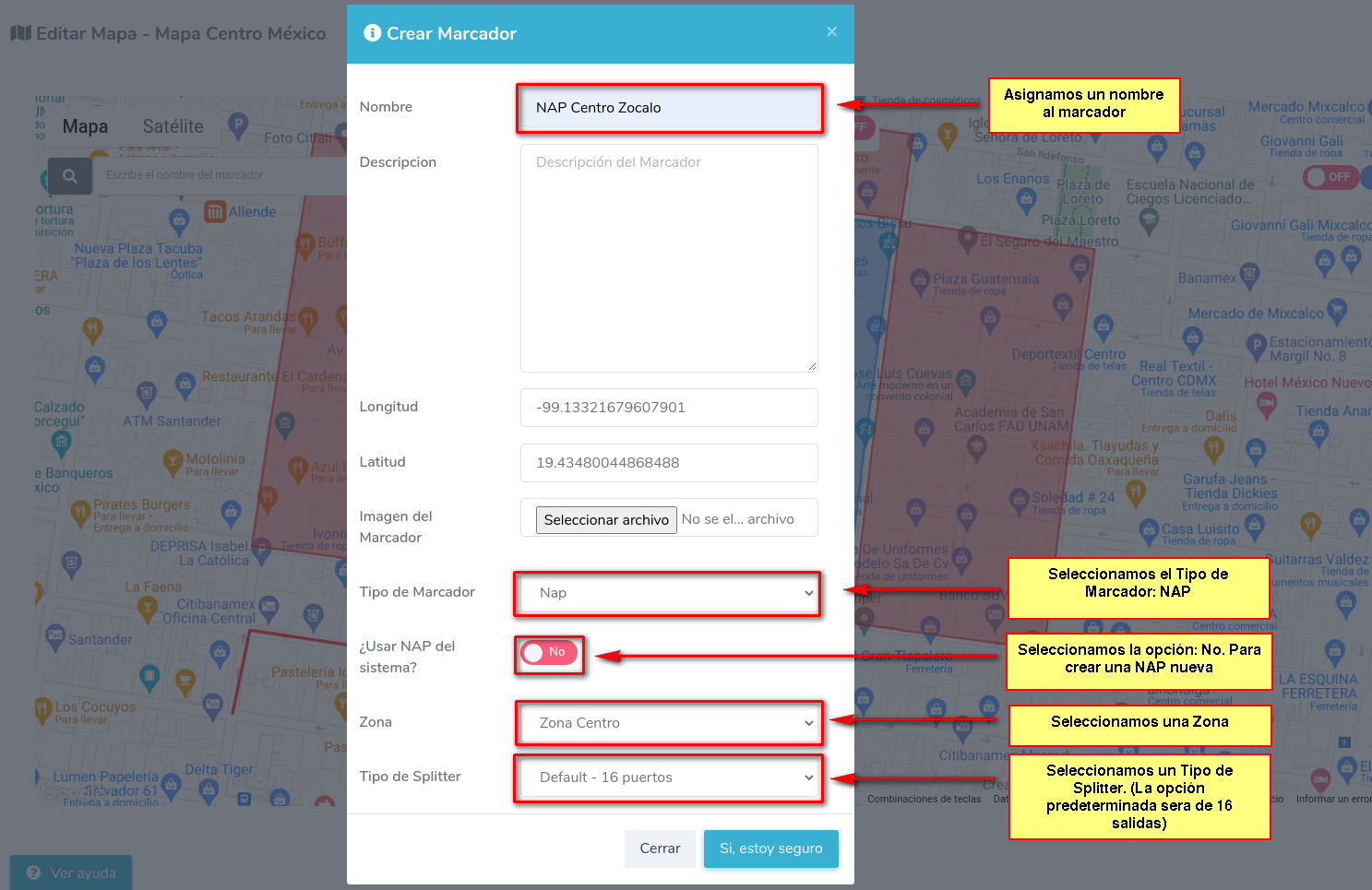
3The new marker will be created on the map.
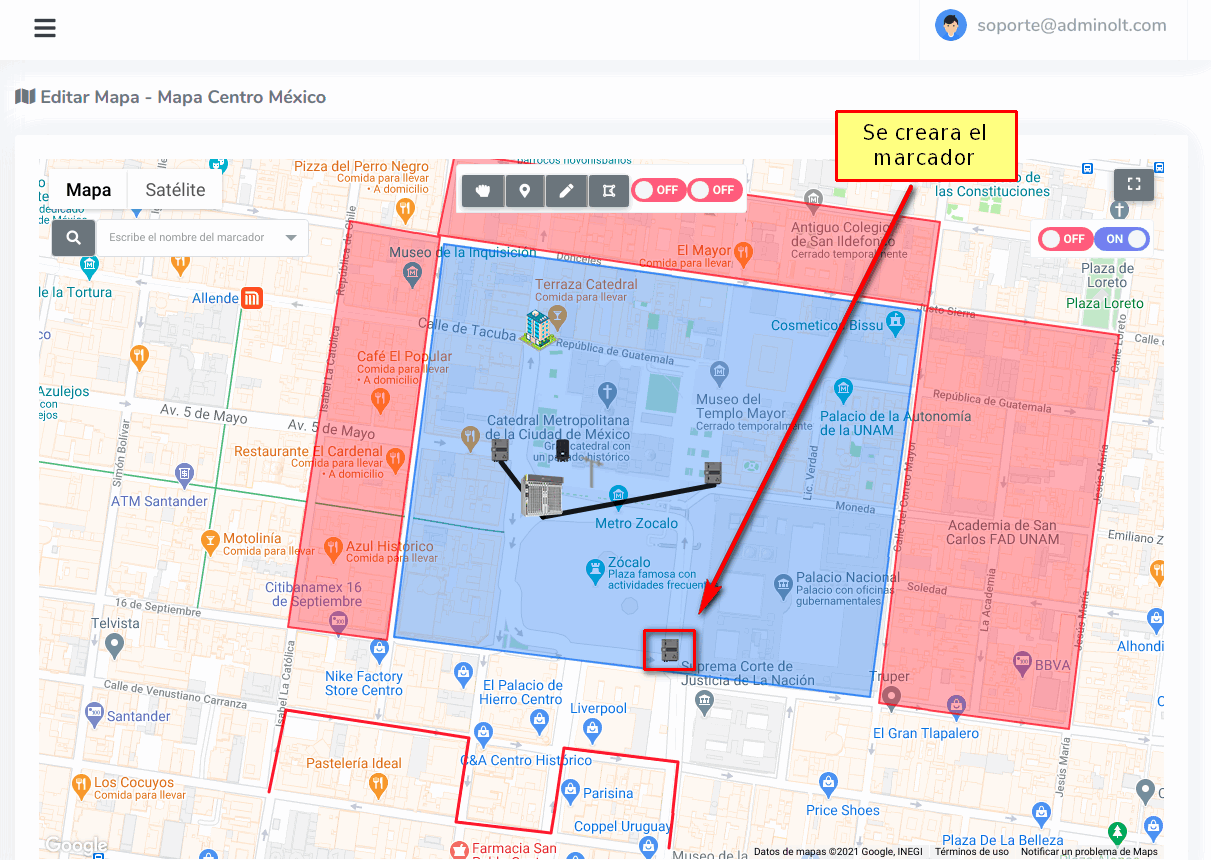
4Verify that the Nap has been created
We can see it in the section System > NAPs
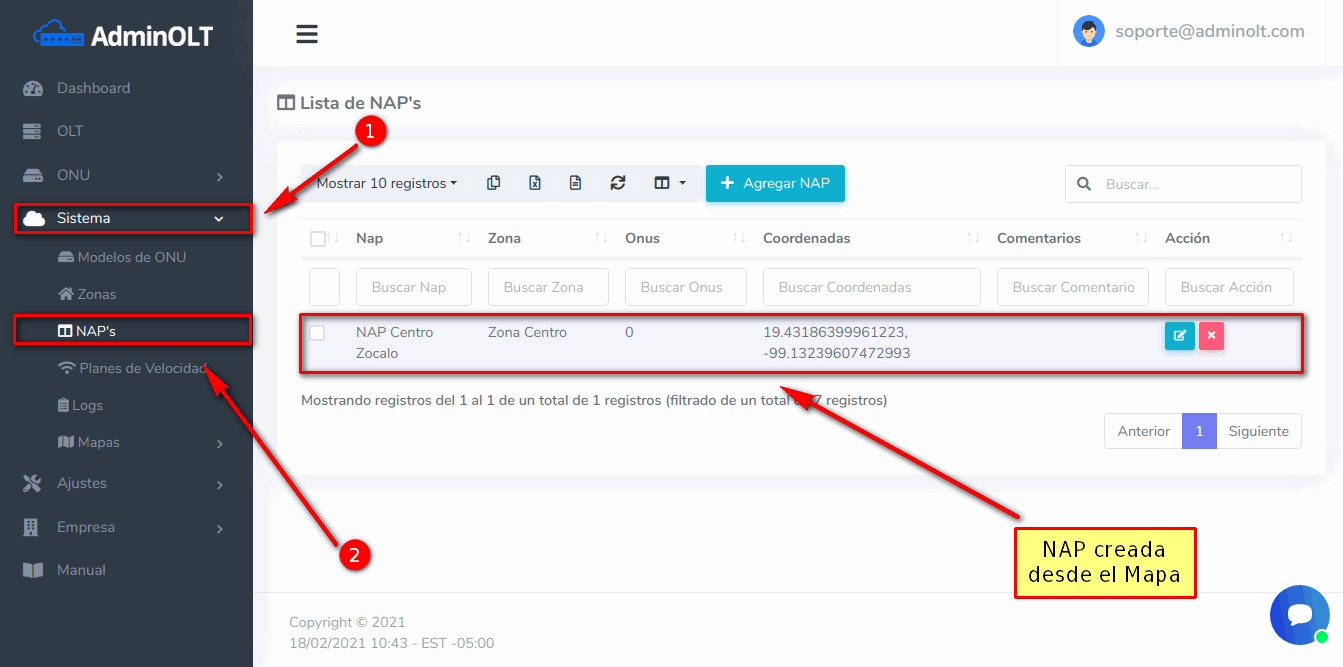
Symbolism for NAP markers
Number of ONU's in a Nap
In NAP type markers, the number of ONU's assigned to that Nap can be visualized
NAP markers created on the map will have a specific color depending on the capacity of ONU's they can store. The capacity of a NAP will depend on the Splitter Type you select when creating the NAP type marker. If you have any doubts about how to create Splitter Types, you can consult the following link, Map Configuration. The following is an example to show how NAPs will appear on the map:
- Gray: The NAP has a capacity of ONU's from 0% to 50%
- Yellow: The NAP has a capacity of ONU's from 51% to 70%
- Orange: The NAP has a capacity of ONU's from 71% to 99%
- Red: The NAP has reached 100% of its capacity

April 12, 2024, 3:32 p.m. - Visitas: 13669