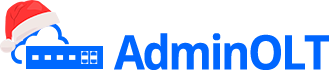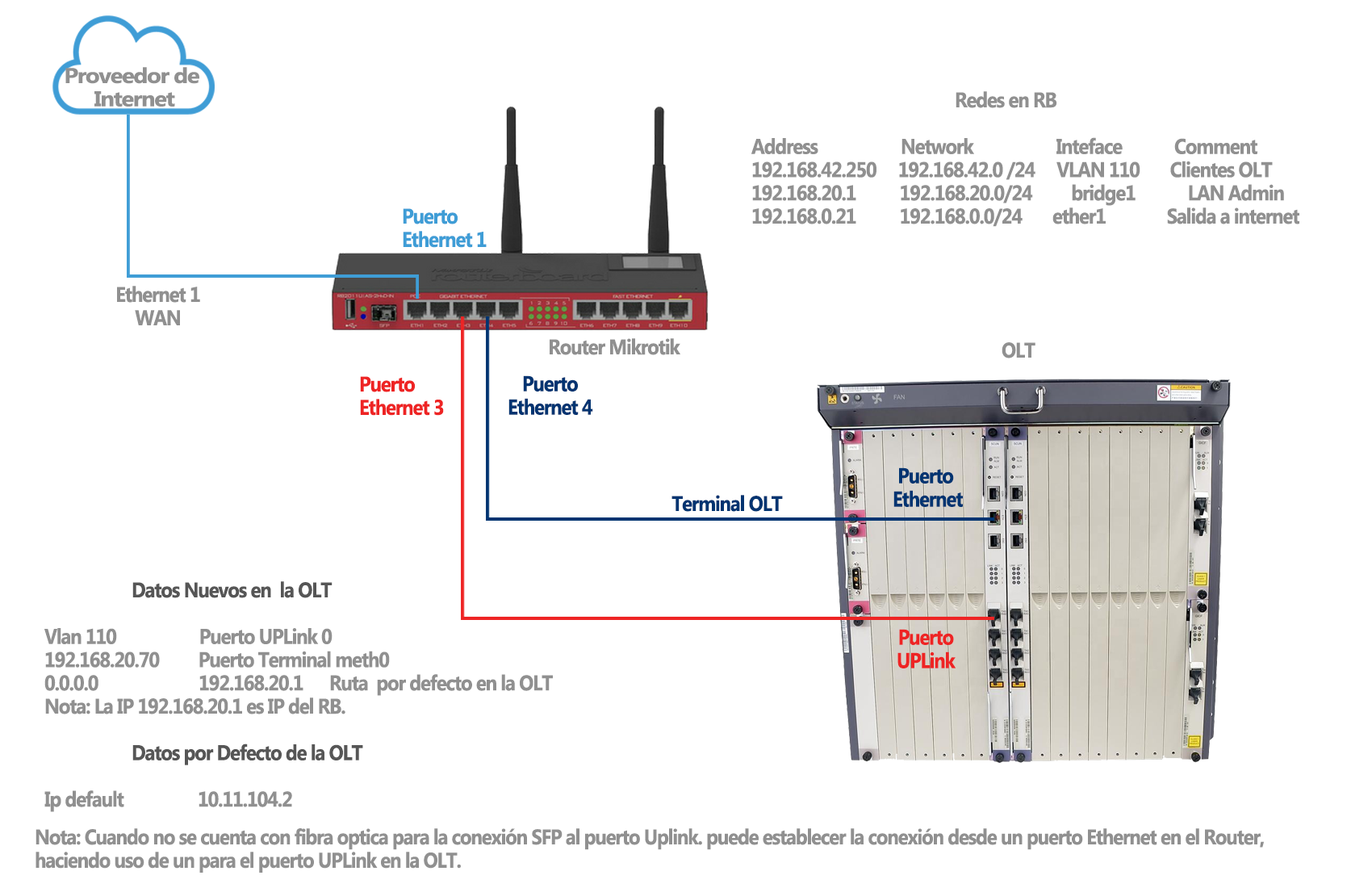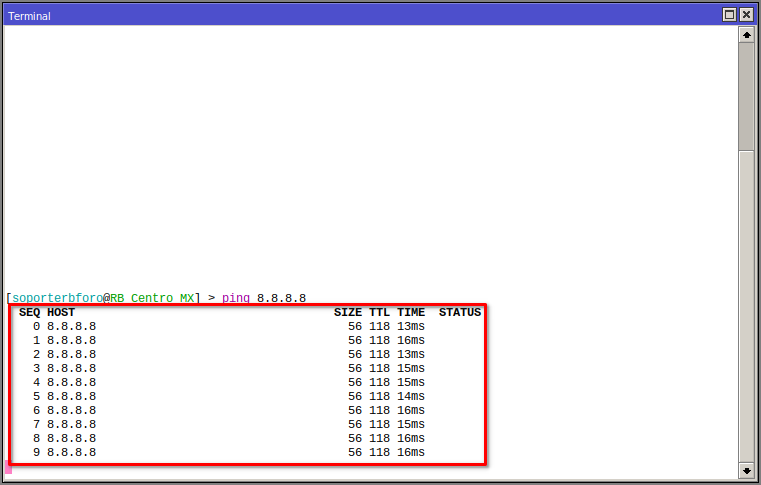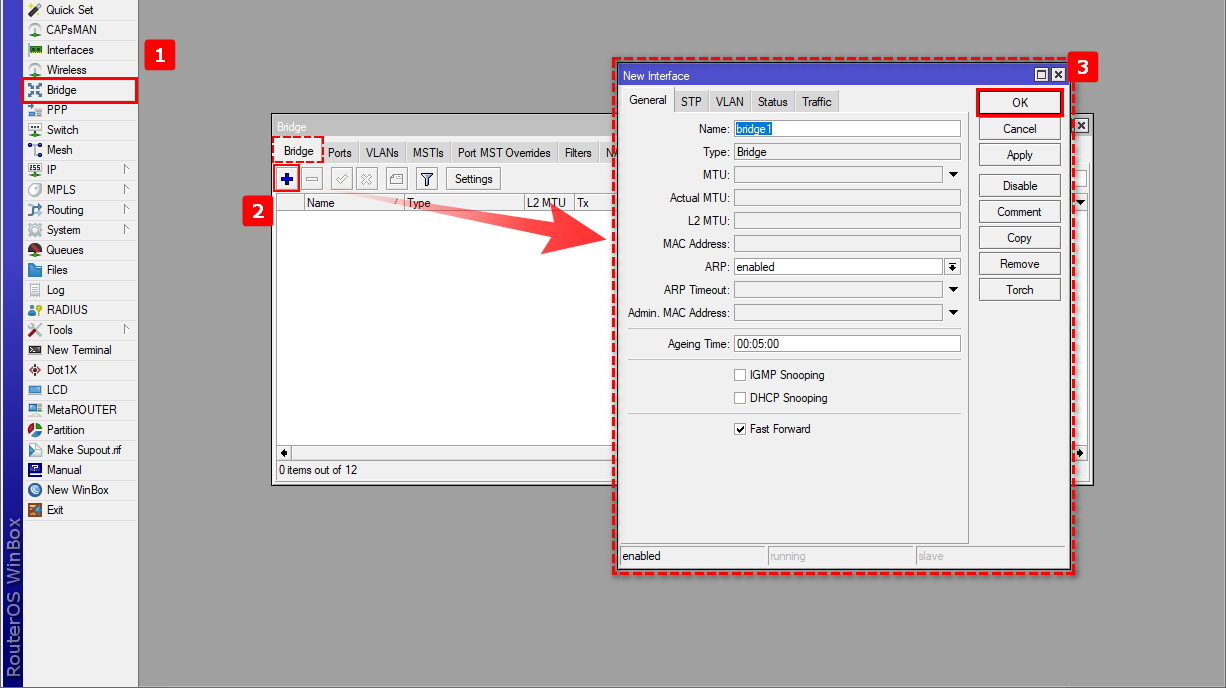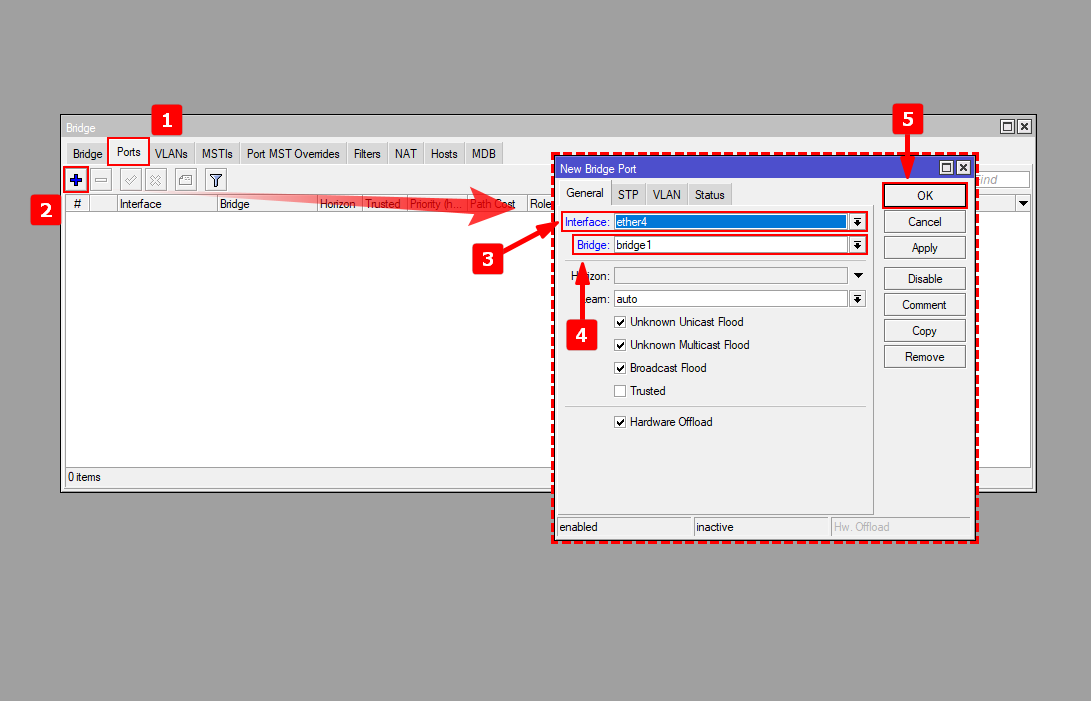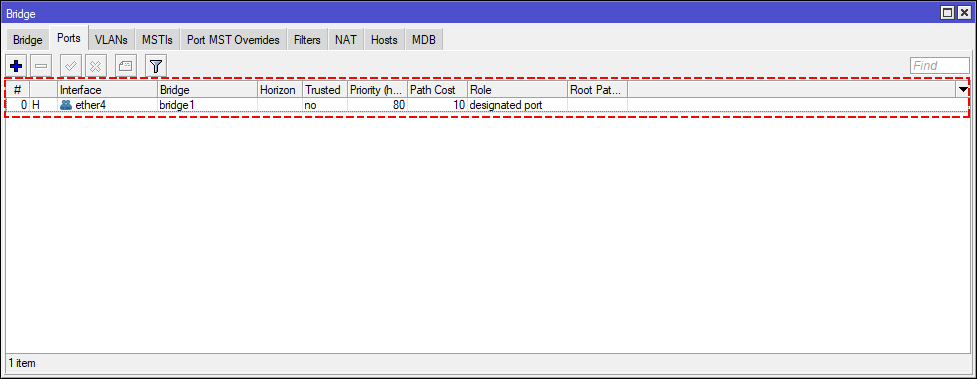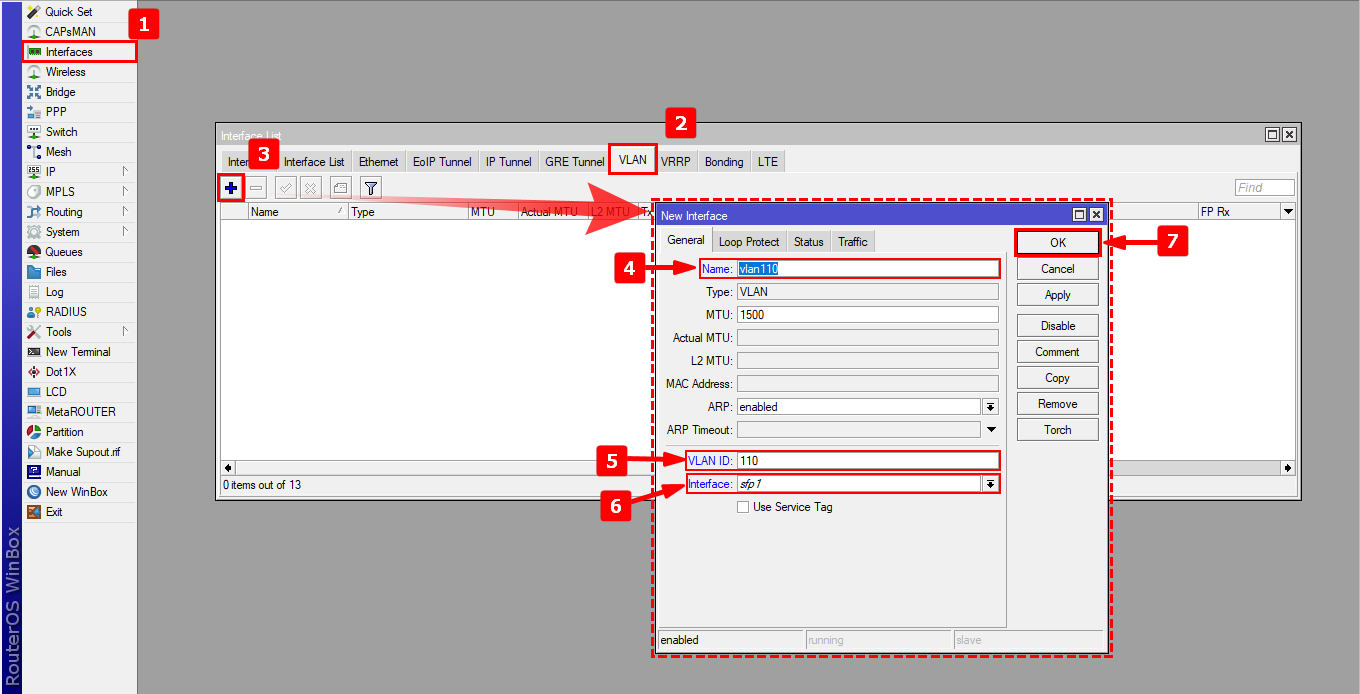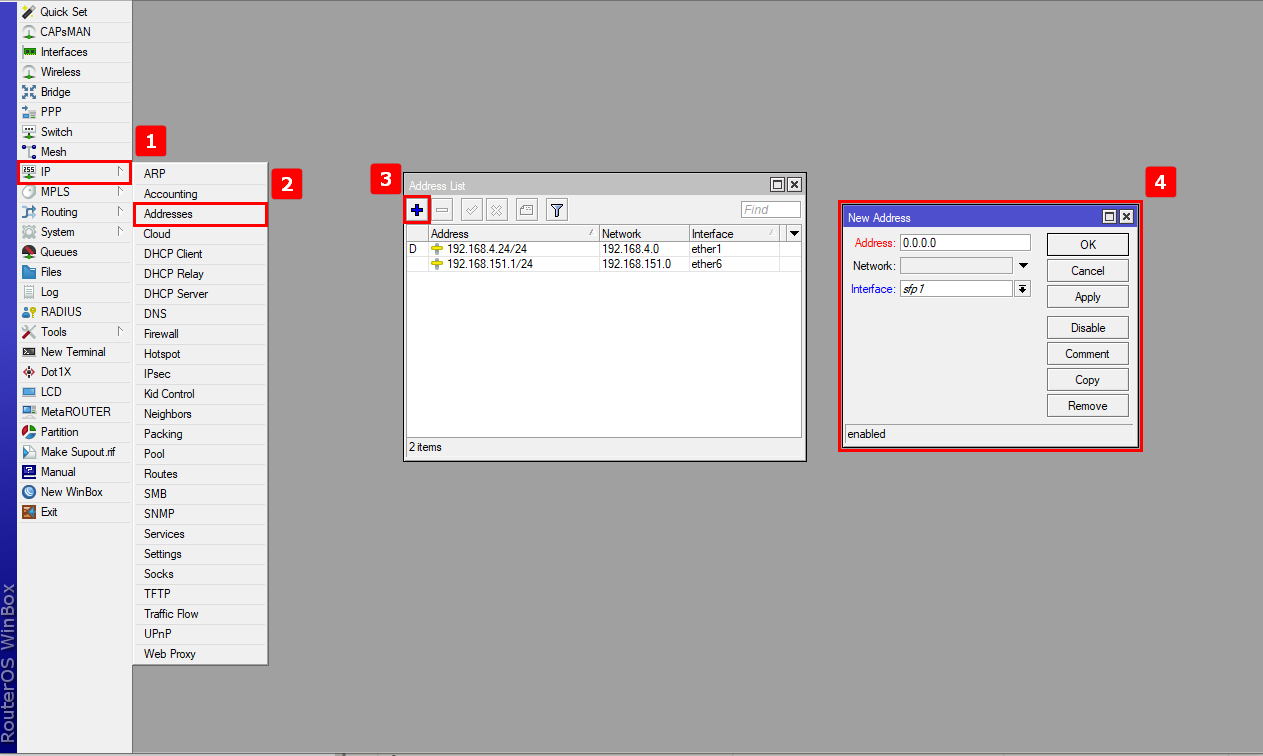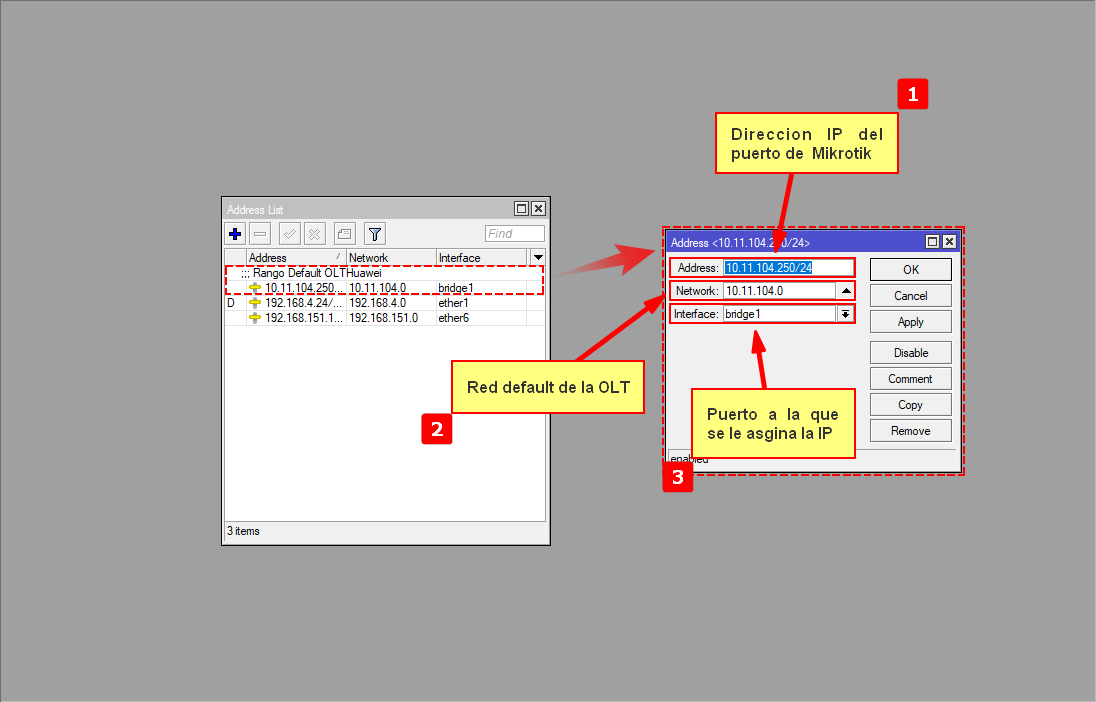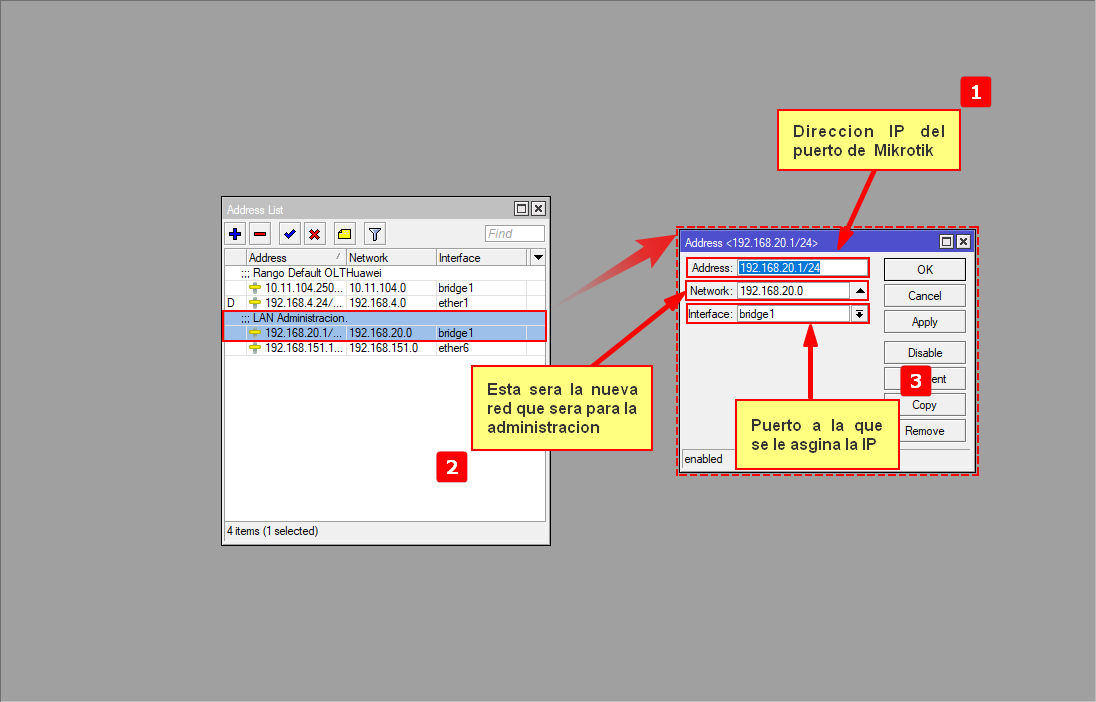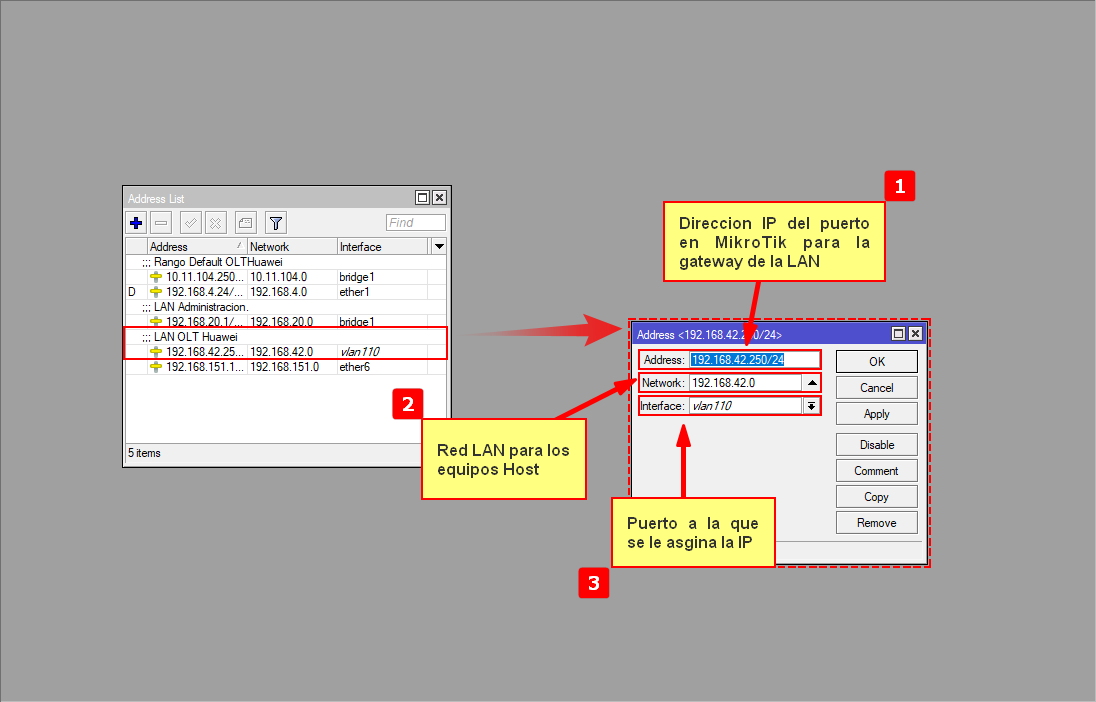Configuration in MikroTik RouterBoard for Huawei OLT
Step by Step Manual
Configuration on RouterBoard MikroTik
Note:
Scenario 1: Connection through optical fiber.
The diagram shows the physical connection to be followed when using optical fiber for an SFP connection.
Scenario 2: Connection through Ethernet port.
The diagram illustrates the physical connection to be followed when optical fiber is not available for an SFP connection. In this scenario, the use of an adapter at the UPLINK port entry is required.
Note:
Bridge
We will create a bridge to assign an IP from the default management network of the OLT and also be able to assign an IP when changing the default network.
1 Go to the Bridge section in the RouterBoard menu to create interface bridge1 and group the ports working on the OLT network.
2 Assign the two ports connecting to the OLT to bridge1.
Creation of VLAN for hosts
1 Go to the interfaces configurations and head to the VLAN section, where you will create a vlan with the name vlan110 and ID 110, which will be where the subnetwork for hosts will be created.
IP Addressing
1 In IP Address, assign an IP to each interface as shown in the following images, based on the topology at the beginning of the manual.
1.1 IP Addressing for the default Administration network. This is the network that comes in new ZTE OLTs or when they are reset to default values. This IP will only be used for the initial connection to the equipment as later in the OLT configuration, we will change it to our administration network.
1.2 IP Addressing for administration network. This will be the IP used for our new administration network.
1.3 LAN IP Address for Huawei OLT. This address will be the Gateway for the LAN network for Hosts (ONUs) of Vlan110, which will be used to provide addressing statically, by DHCP, or by a PPPoE server.
- 1.- Add the default segment of the OLT: 10.11.104.0/24 for communication with the Mikrotik.
- 2.- Add the OLT Administration LAN: 192.168.20.0/24, later assign the IP 192.168.20.70 to the OLT.
- 3.- Add the VLAN and assign the network segment for ONU: 192.168.42.0/24 (SFP port or Ethernet port as applicable).
2 Finally, test the connection with the default assigned IP of the OLT.
Note:
April 12, 2024, 3:32 p.m. - Visitas: 33573