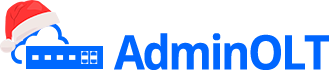Initial OLT New Configuration - C-Data
Note
To have a clearer understanding of how the OLT connection is structured when configuring, you can refer to the following diagram on how to make the physical connection.
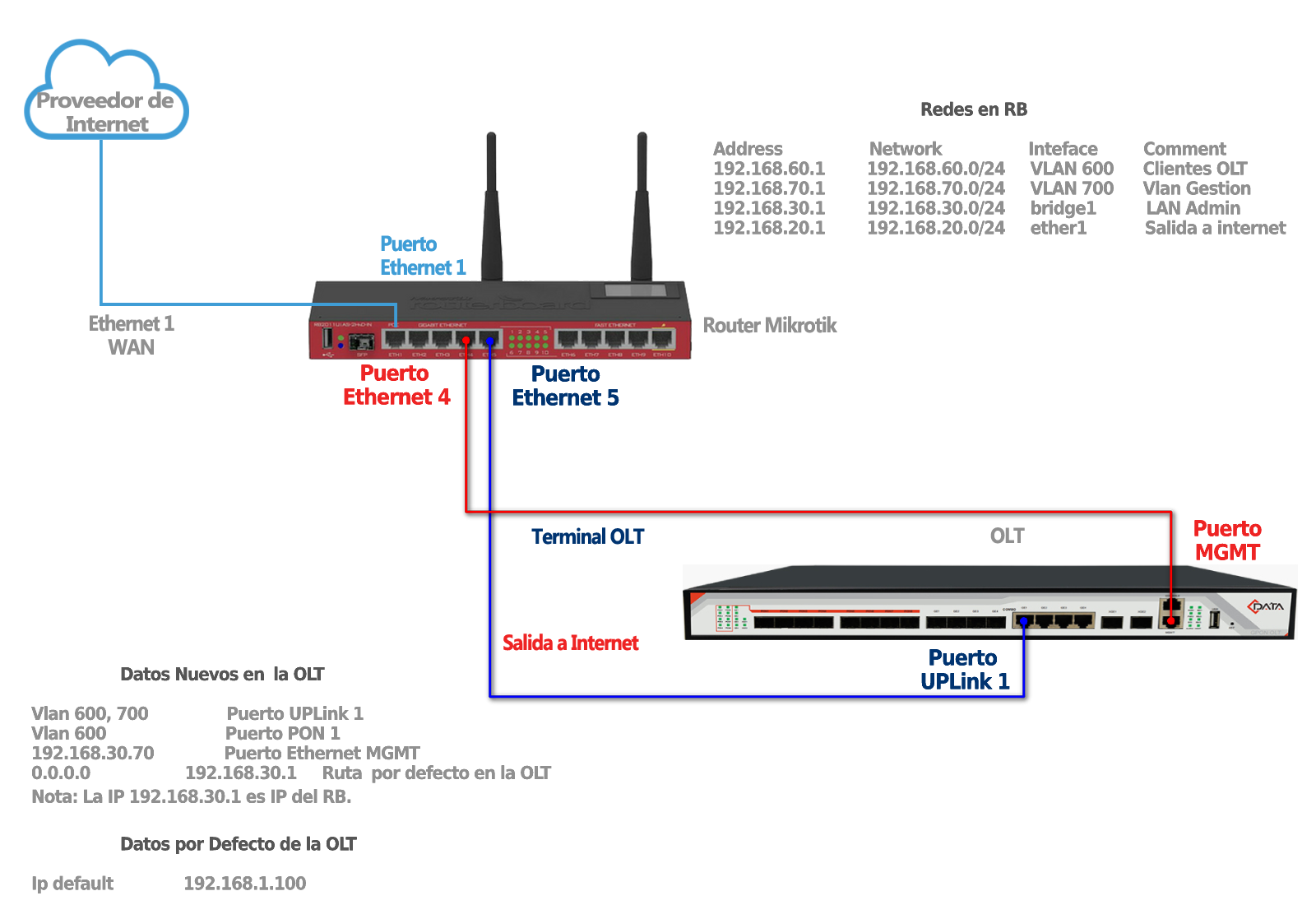
Steps to Configure New OLT
Access Data
Password: admin
Default IP: 192.168.1.100
1 We need to check if we have internet access
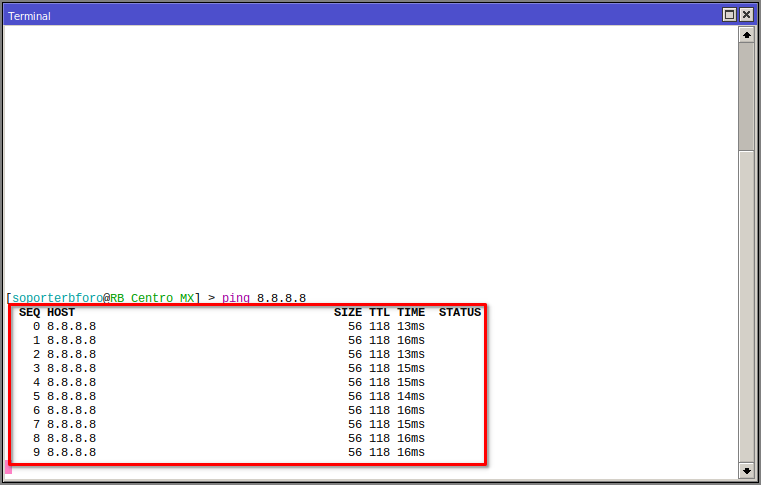
2 We must have our VLAN, Administration LAN, and Client Segment LAN added. For more information, you can read the manual Configuration on RouterBoard MikroTik for OLT C-Data
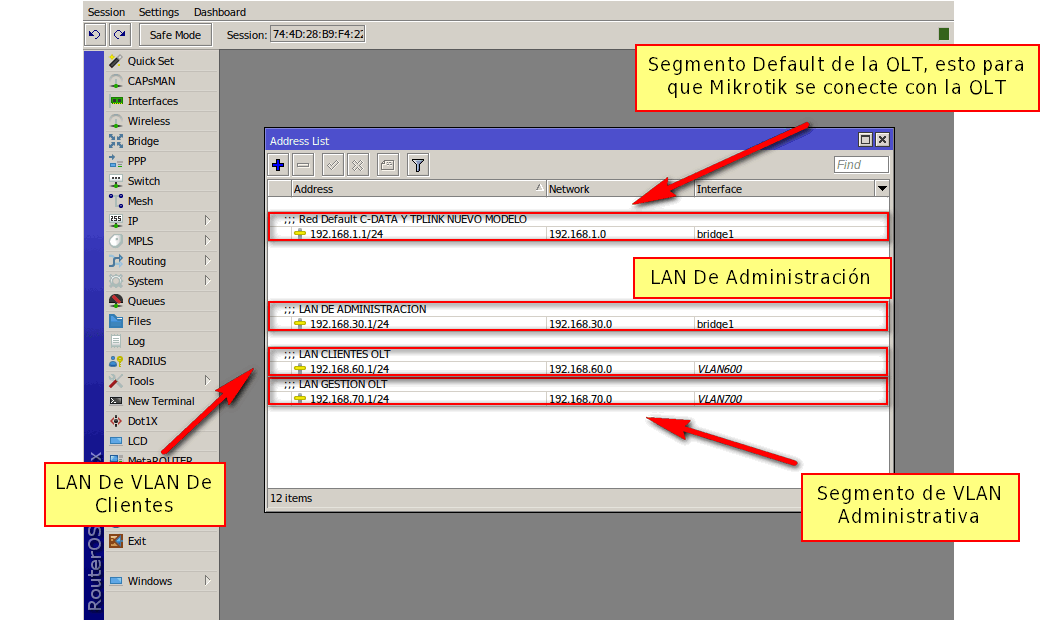
3 We must test the connection with the OLT using the default IP assigned
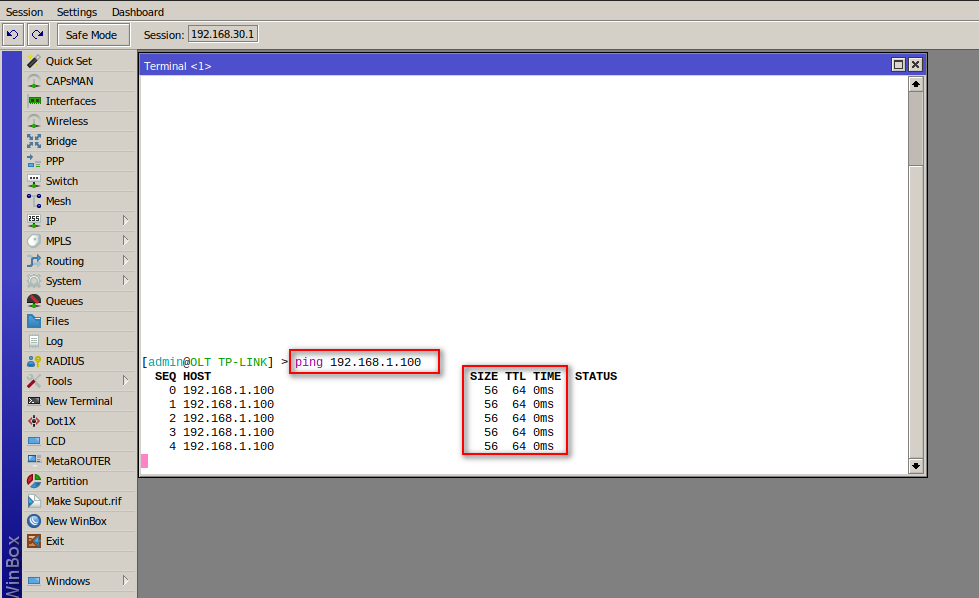
4 We enable the OLT's Web Server
We connect to our OLT via telnet from our Router
system telnet 192.168.1.100
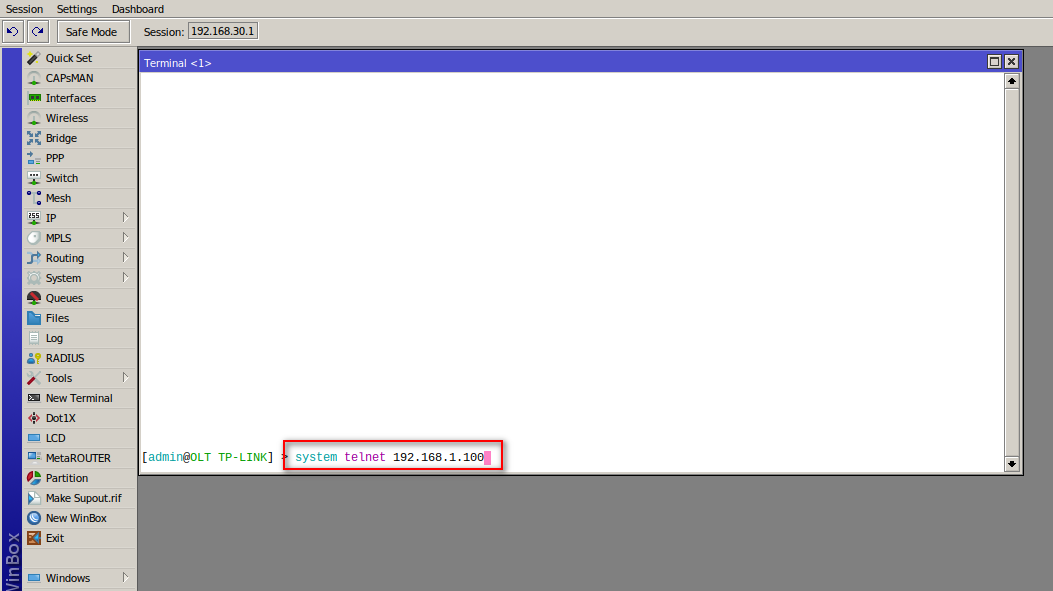
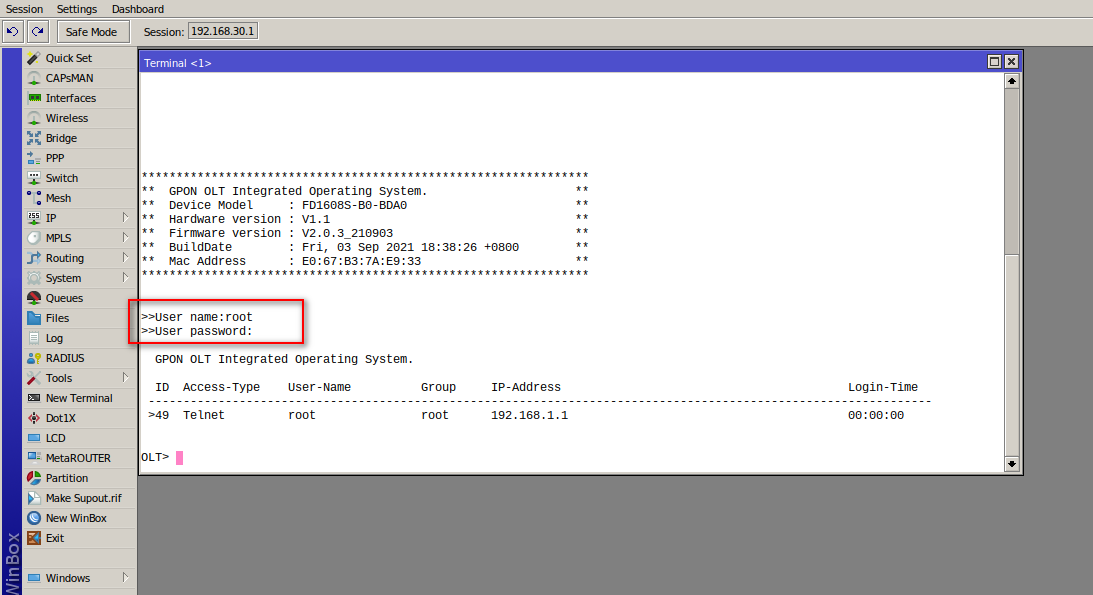
We enable the web server with the following commands
OLT> enable
OLT# config
OLT(config)# web server enable
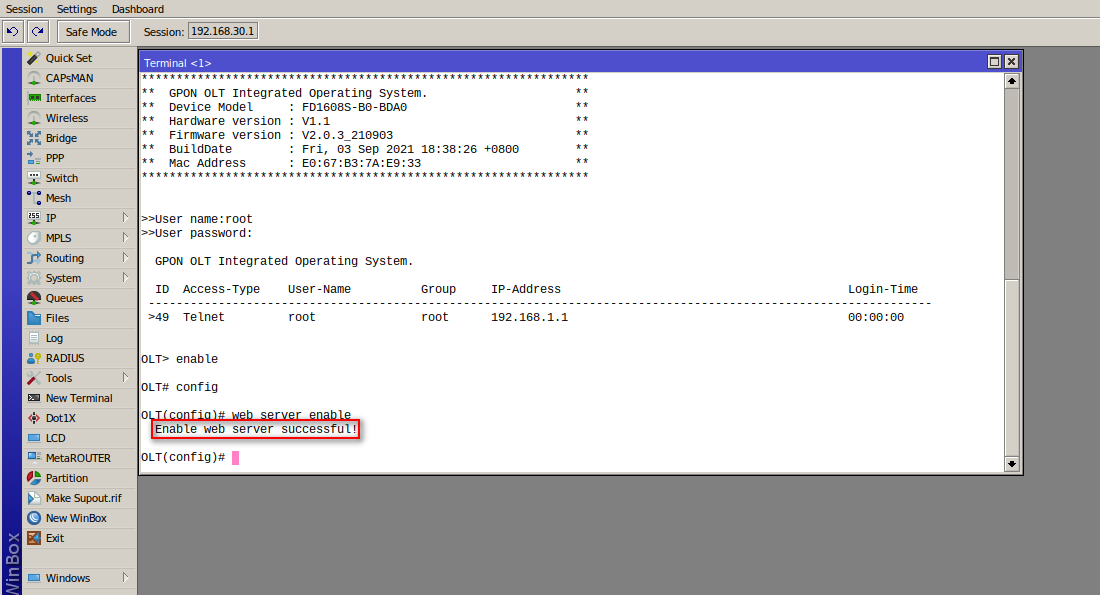
5 We change the OLT's Default IP
New IP
We must log in via telnet
OLT> enable
OLT# config
OLT(config)# interface mgmt
OLT(config-interface-mgmt)# ip address 192.168.30.70 255.255.255.0
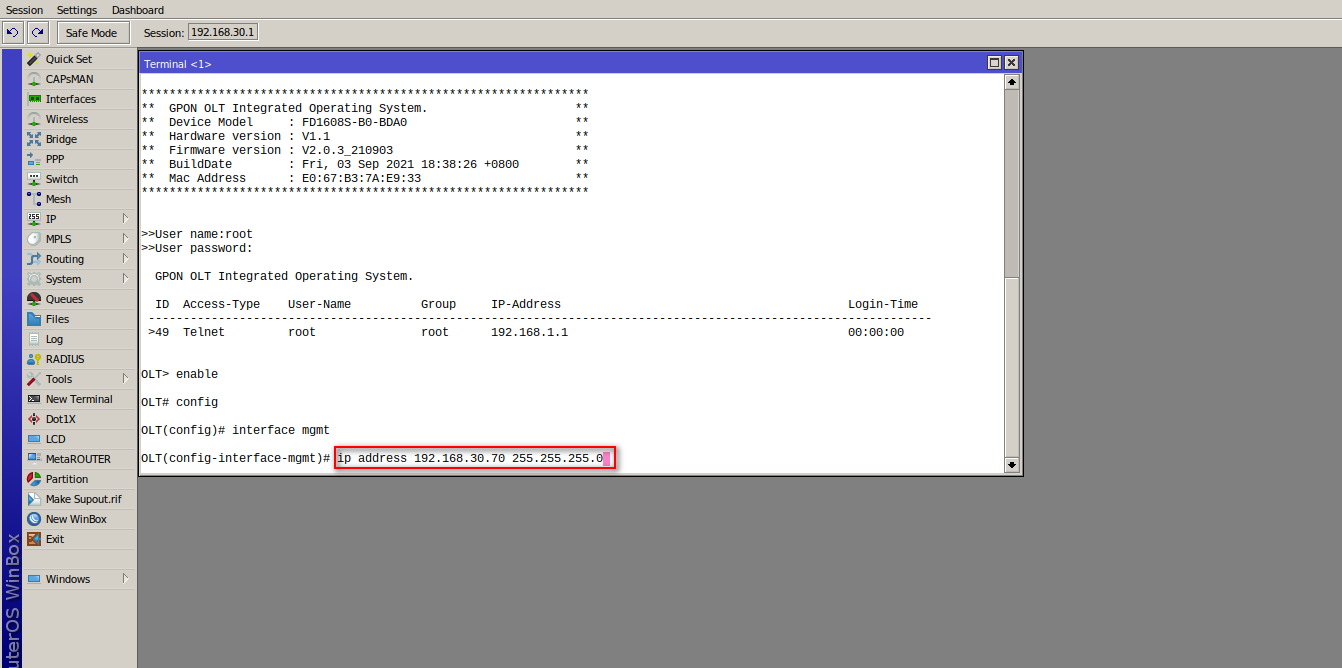
This will log us out of the session, now we must test that we can ping the IP 192.168.30.70
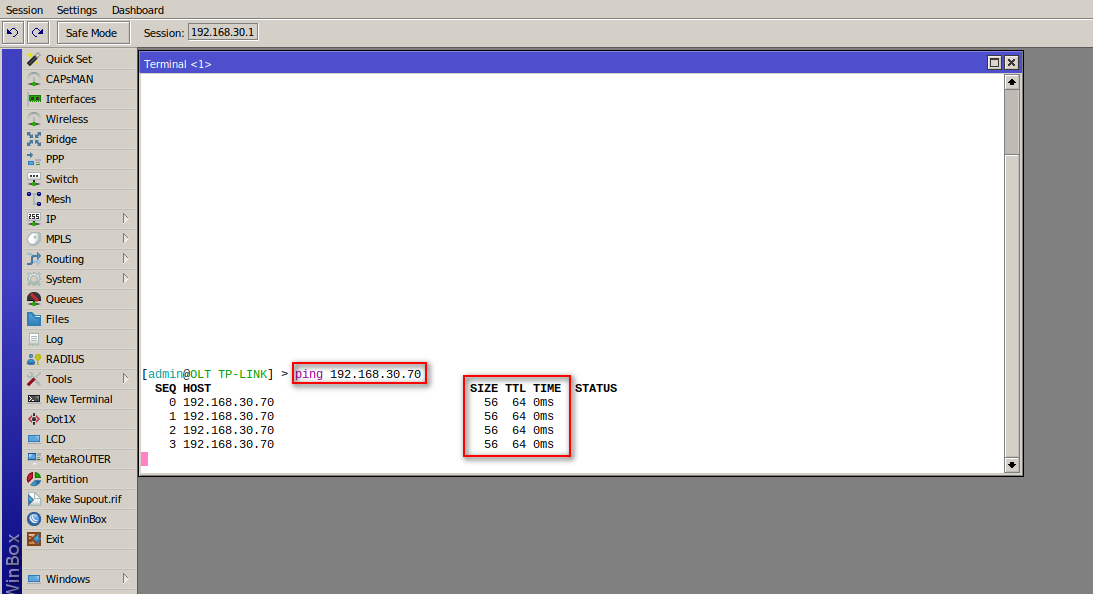
Now we test by entering via telnet with the new IP
system telnet 192.168.30.70
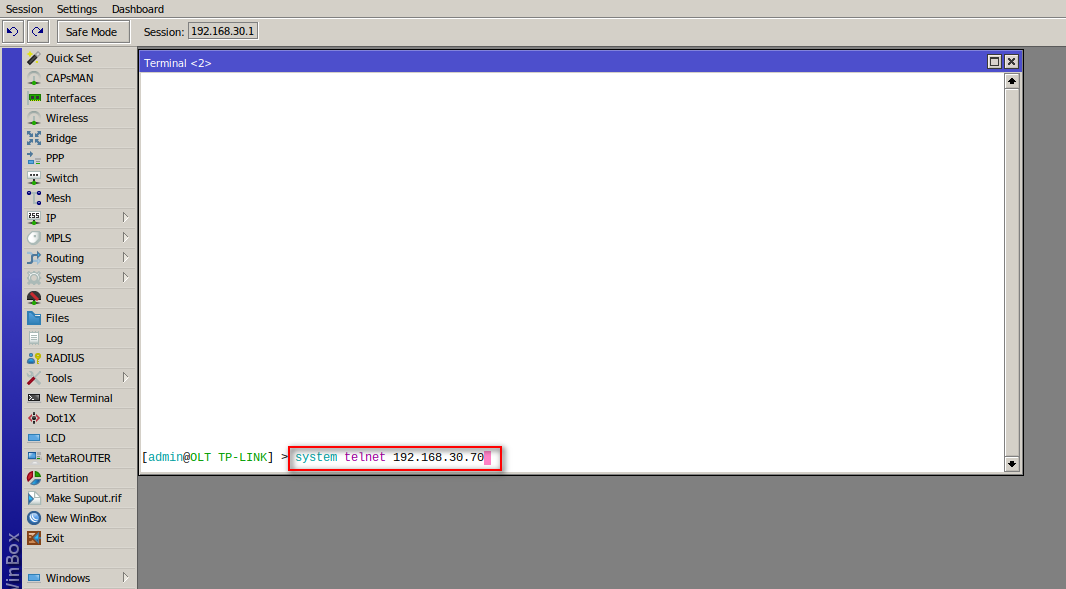
6 Provide Internet access to the OLT
For this step, we will use the Management VLAN to assign an IP to our OLT and create a route. We must connect to the OLT via telnet.
Test internet access, ping 8.8.8.8 from the OLT
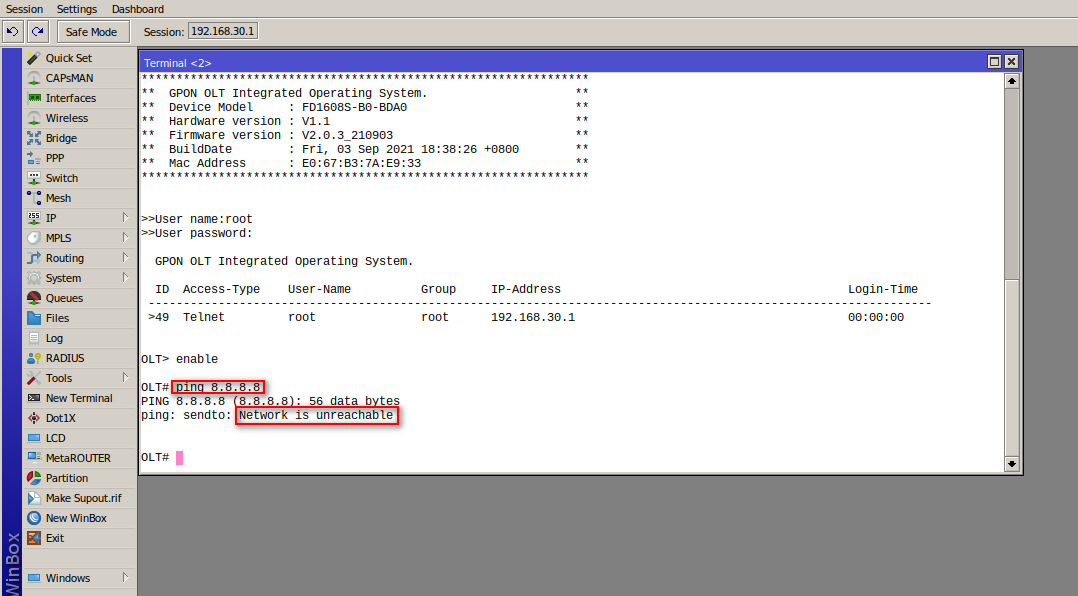
We create VLAN 700 that on the Router we specify with the network 192.168.70.0/24
OLT> enable
OLT# config
OLT(config)# vlan 700
Create vlan successfully:
700
OLT(config)# vlan-name 700 VLAN-GESTION
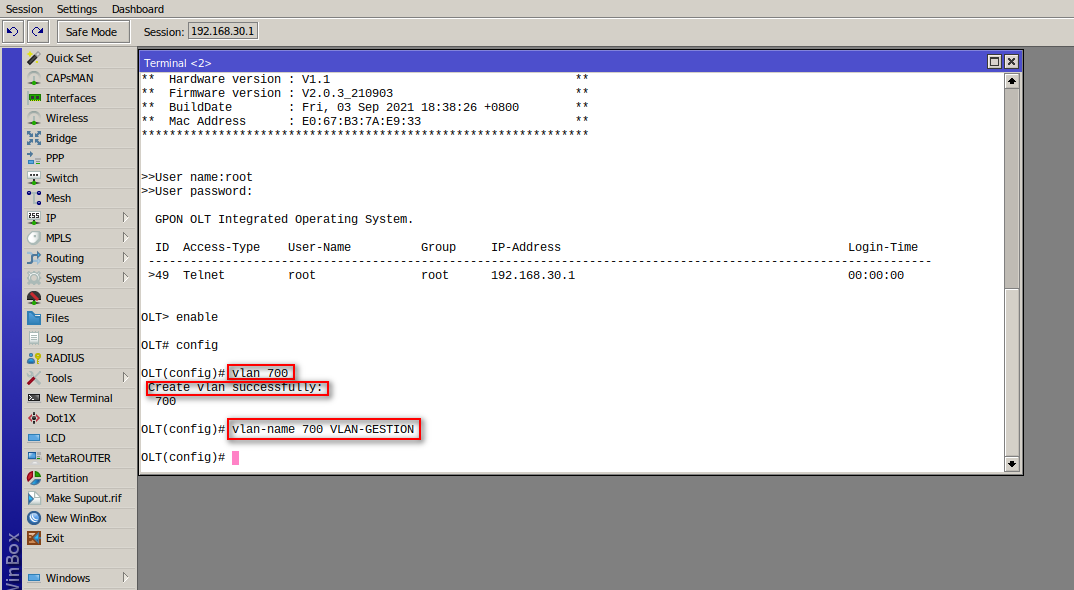
OLT> enable
OLT# config
OLT(config)# interface vlanif 700
OLT(config-interface-vlanif-700)# ip address 192.168.70.2 24
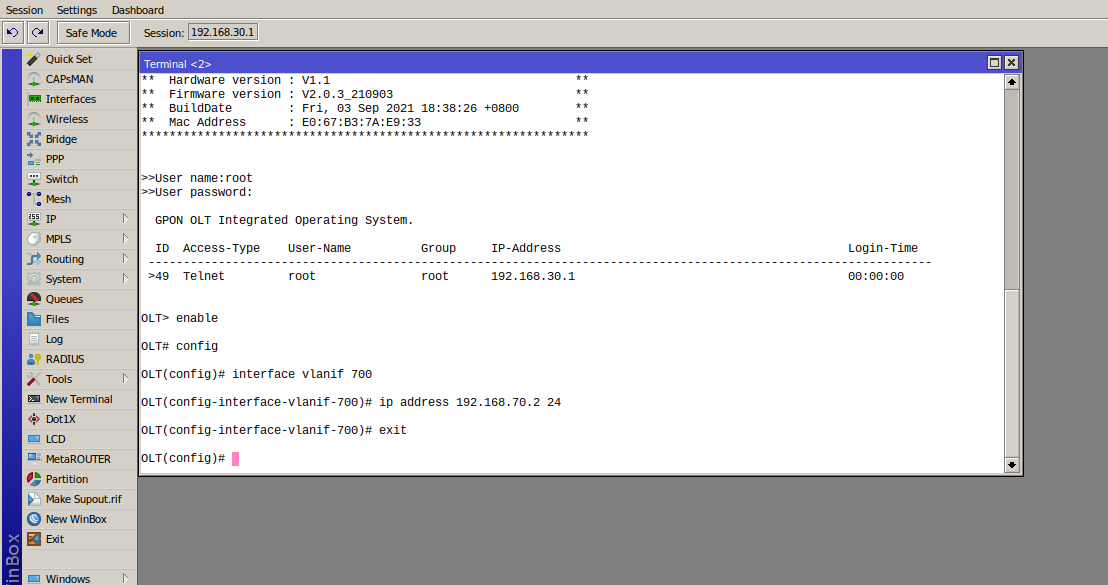
We create a route to the gateway of our network 192.168.70.0/24
OLT> enable
OLT# config
OLT(config)# ip route 0.0.0.0/0 192.168.70.1
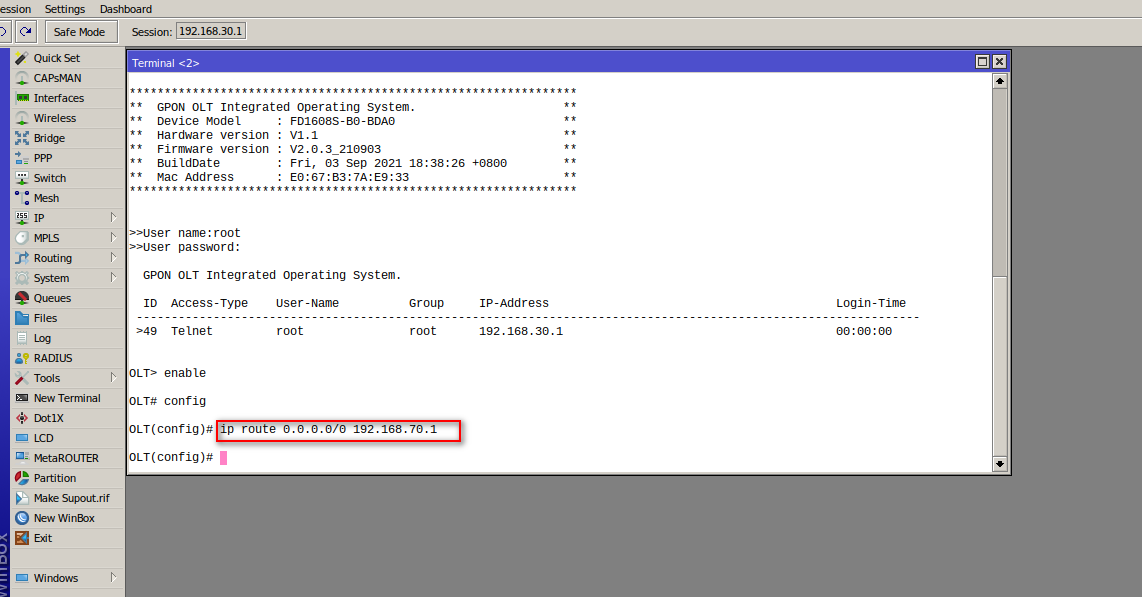
We tag the VLAN to Uplink port 1
OLT> enable
OLT# config
OLT(config)# interface ge 0/0
OLT(config-interface-ge-0/0)# vlan mode 1 trunk
OLT(config-interface-ge-0/0)# vlan trunk 1 700
ge0/0/1: trunk vlan allowed , failed: 0, success: 1
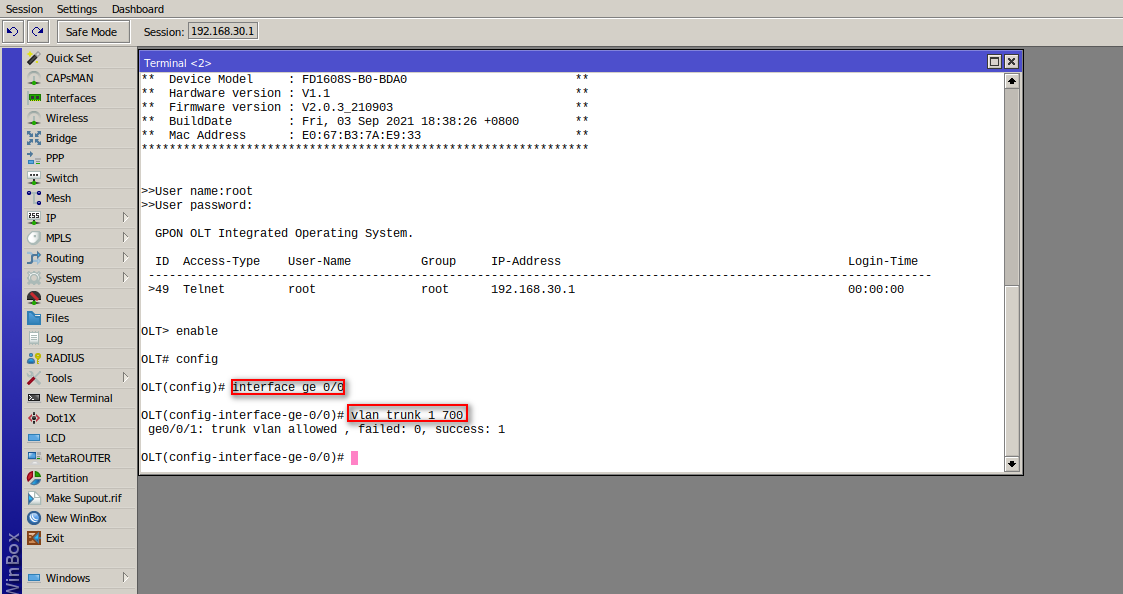
We test by pinging
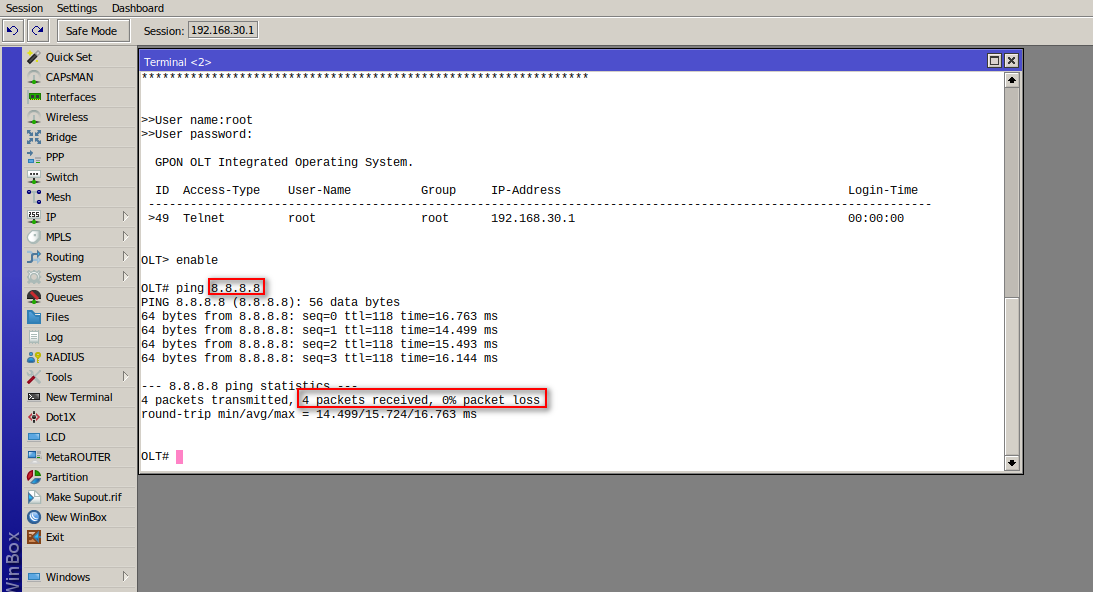
7 We create a user on the OLT, which will be used to connect it with AdminOLT
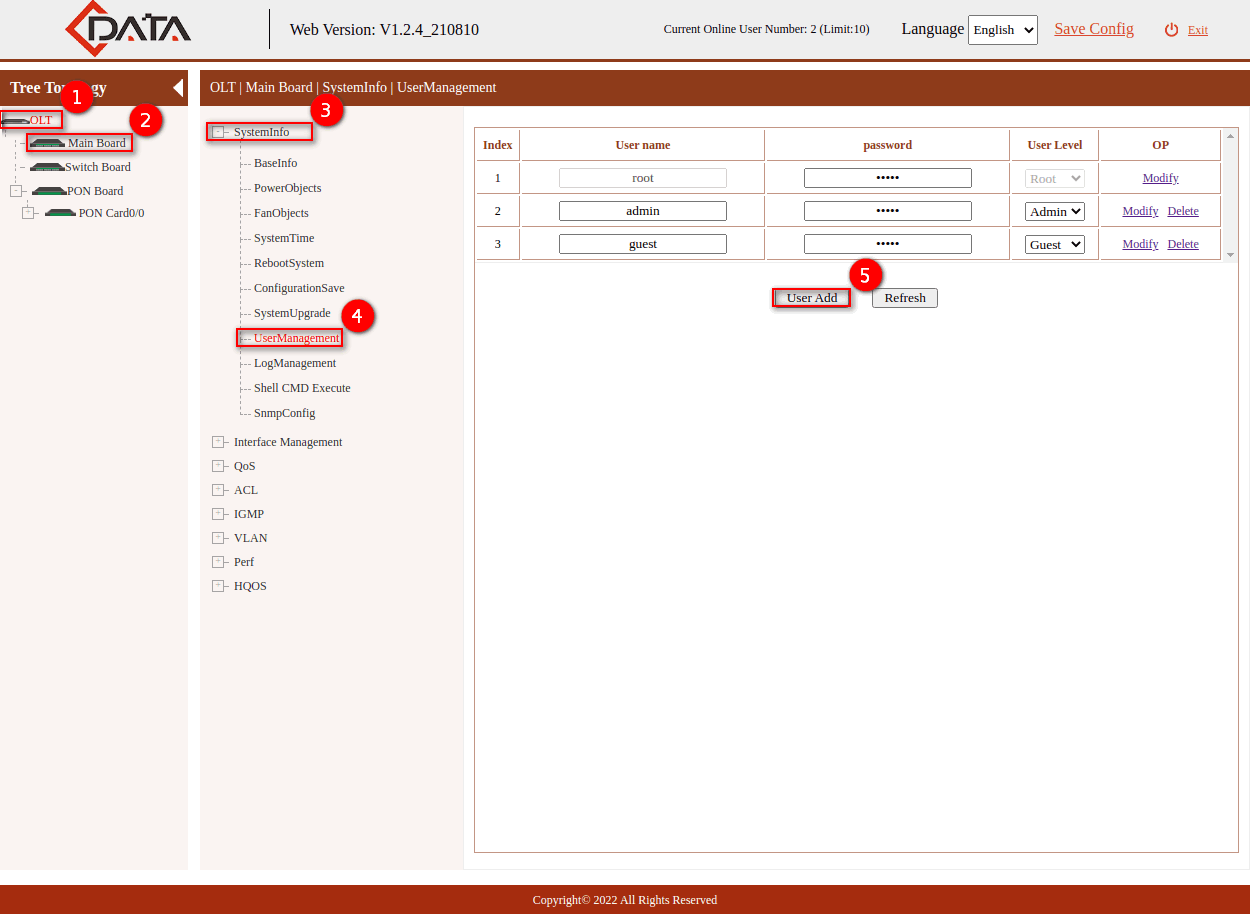
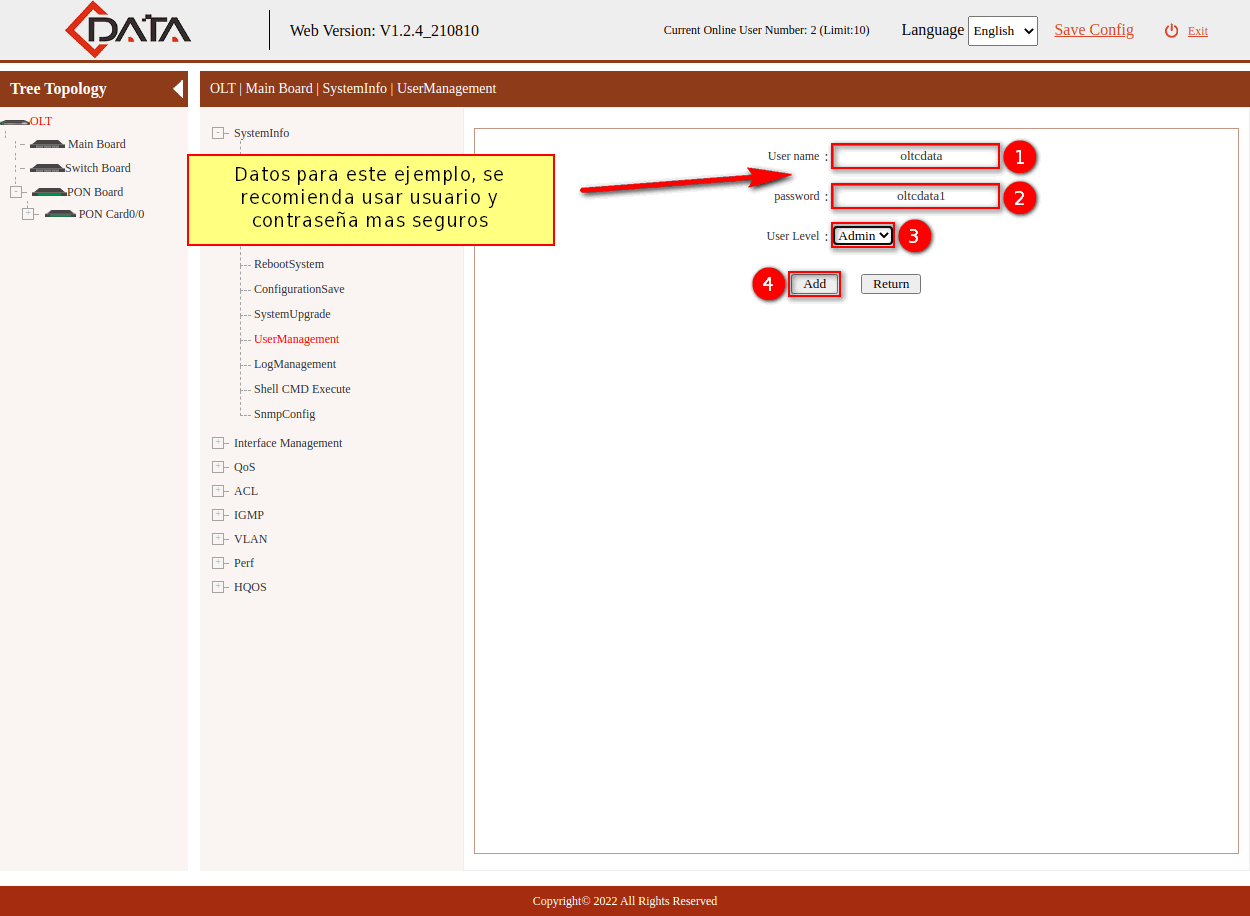
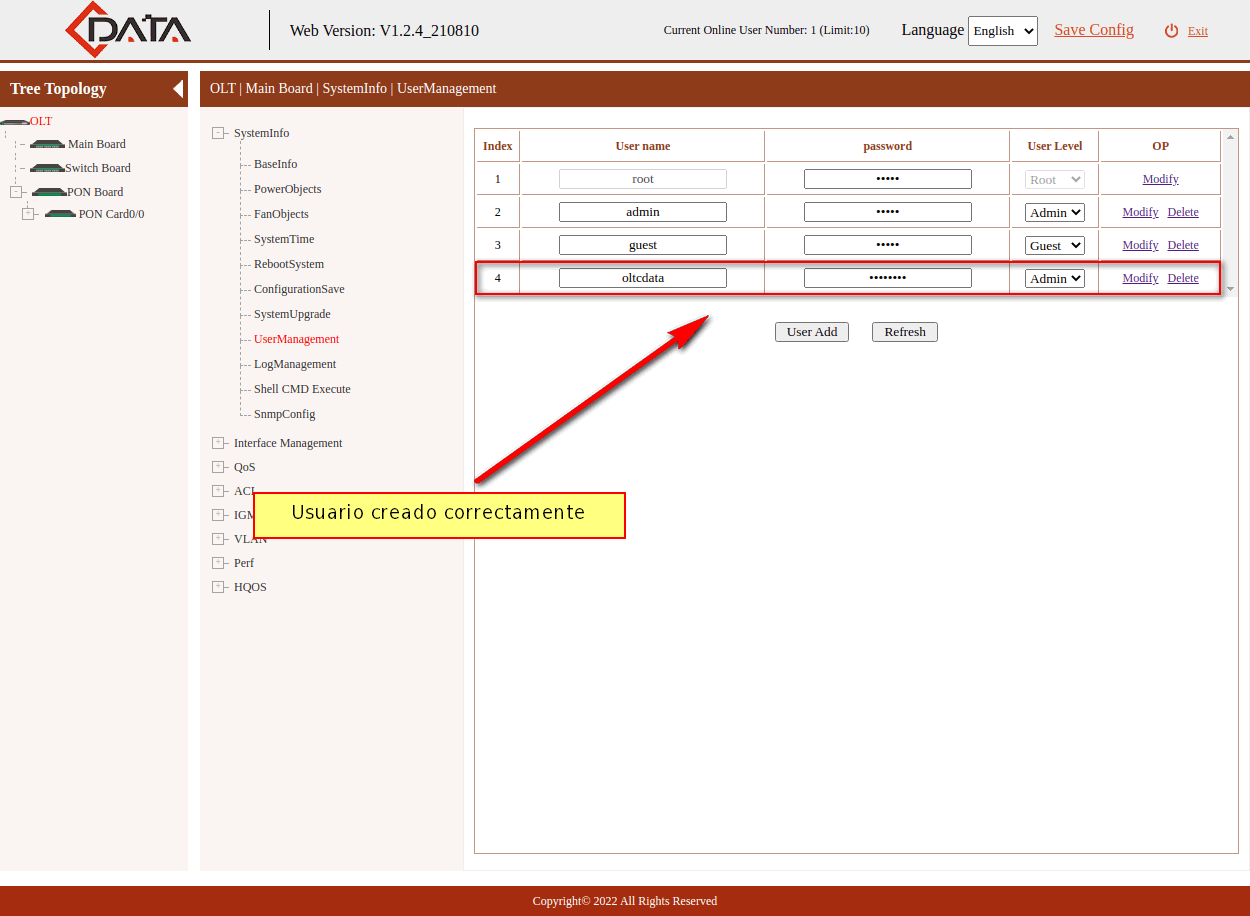
Next Step
April 12, 2024, 3:32 p.m. - Visitas: 42972