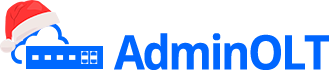Set up PON Port
Important Note
The first part of the manual specifies how we can enable the PON ports from AdminOLT, the second part gives us instructions on how to disable the Auto or Adaptive mode of the PON port. This process can be done within the OLT interface and from AdminOLT.
Steps to Enable PON Port
1 Go to List of PON Ports in our OLT
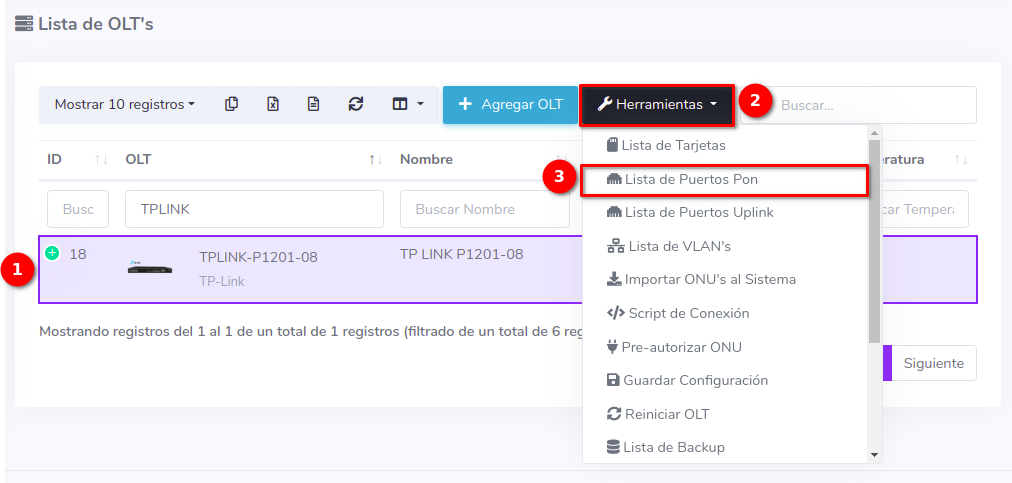
2 While in this view, select the option Activate all PON ports.
Important
The Activate Autofind option activates the possibility of visualizing the ONUs ready to be authorized on all ports in the OLT. If not activated, the OLT may not display the information of the ONUs to authorize in AdminOLT, in the OLT interface, and by accessing the OLT via Telnet protocol.
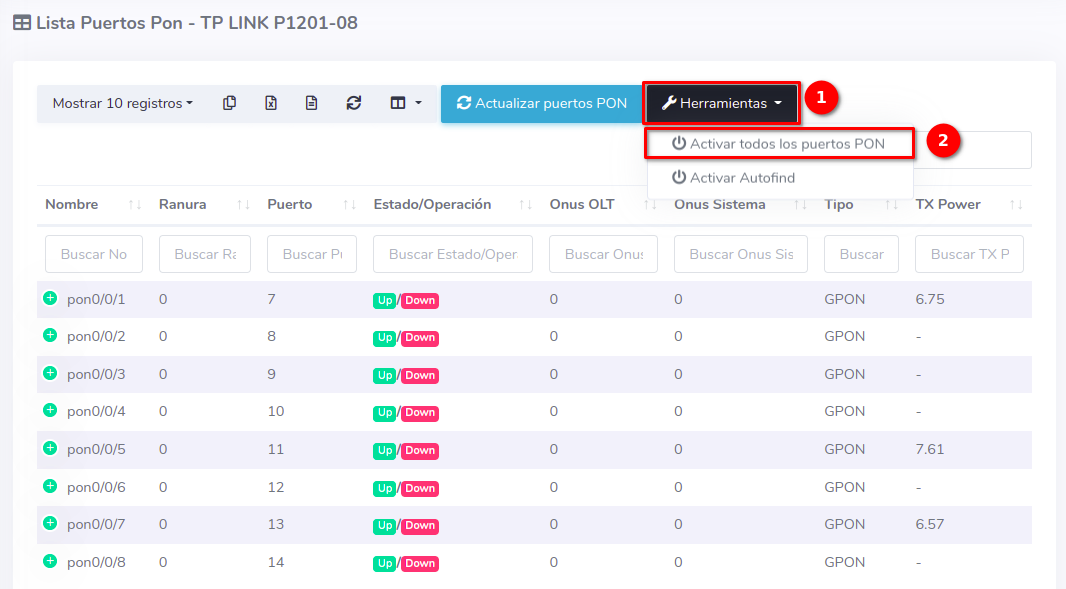
3 Once the process is completed, we can see the list of available ports in our OLT view.
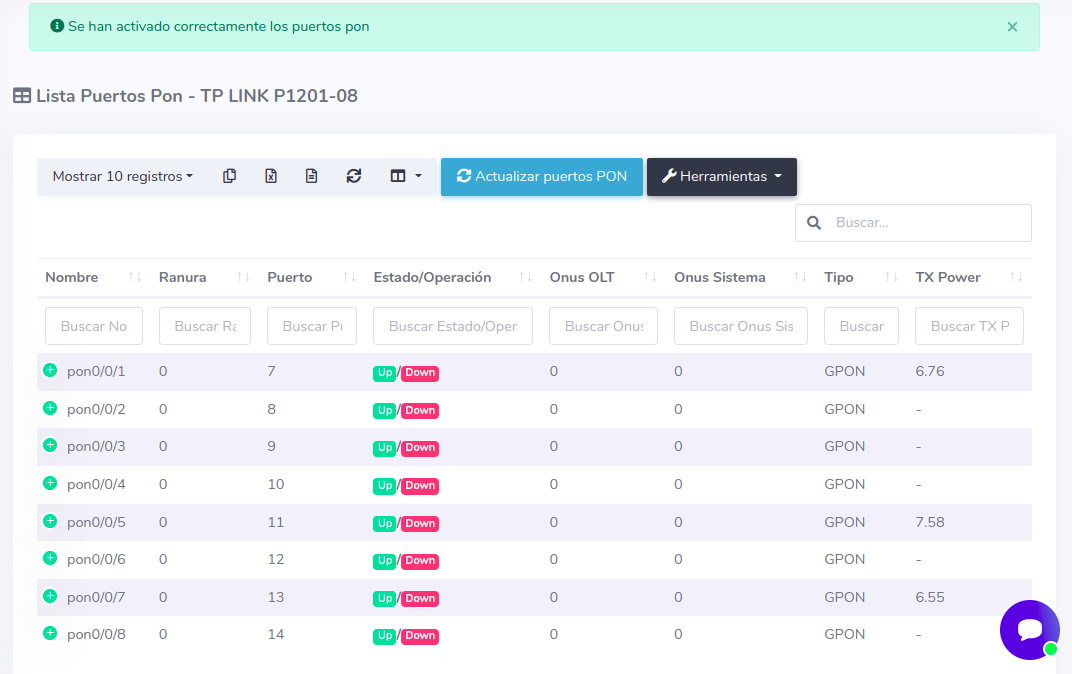
Steps to Disable Auto or Adaptive Mode
Important
If in the PON port you already have ONUs authorized by the Auto or Adaptive method and you disable it, it may cause a loss of service.
From AdminOLT
1 Go to List of PON Ports in our OLT
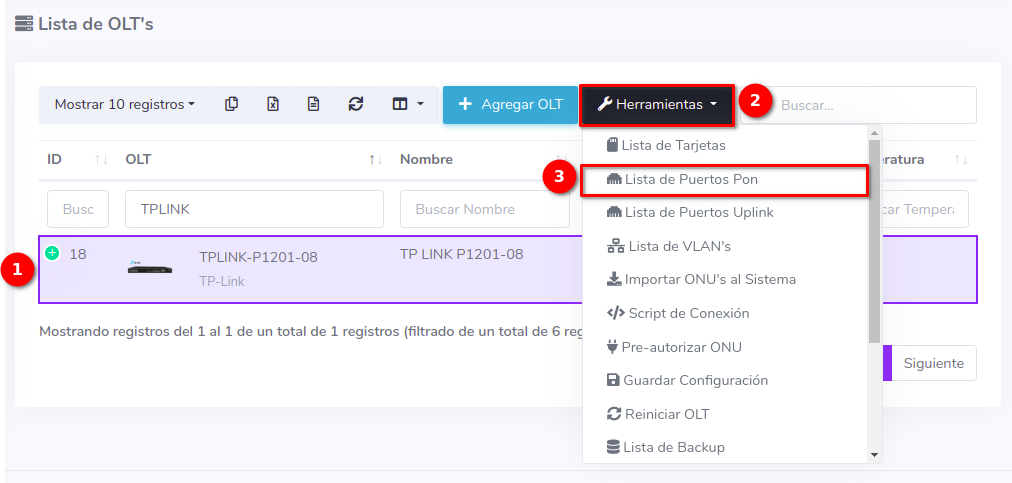
2 While in this view, select the port you are going to modify
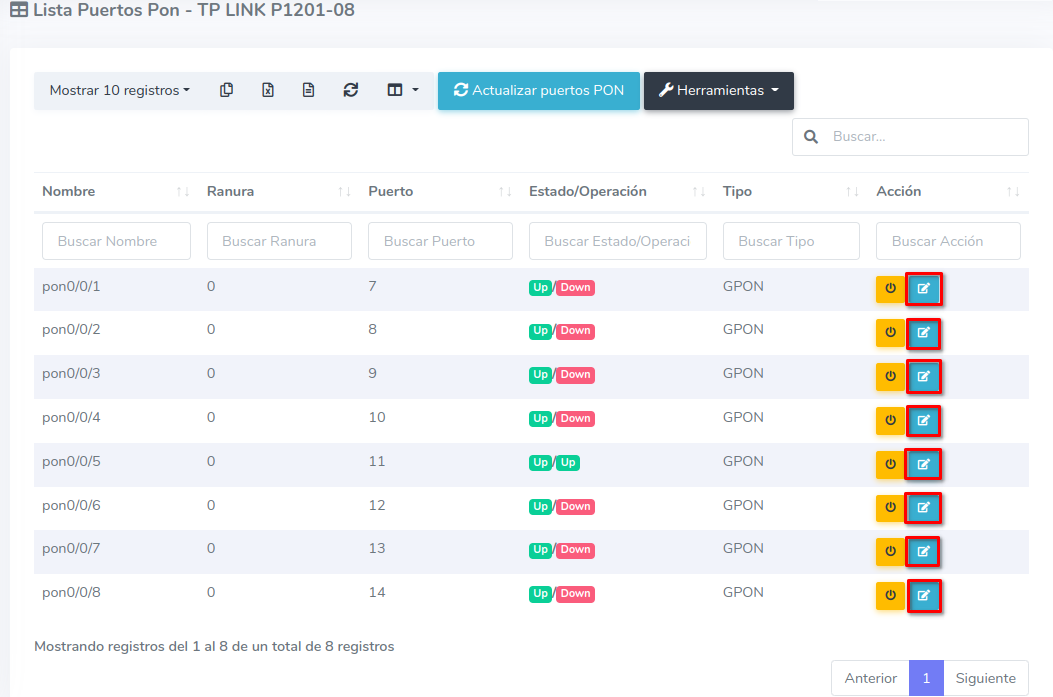
3 Modify the Authentication Mode of the PON port
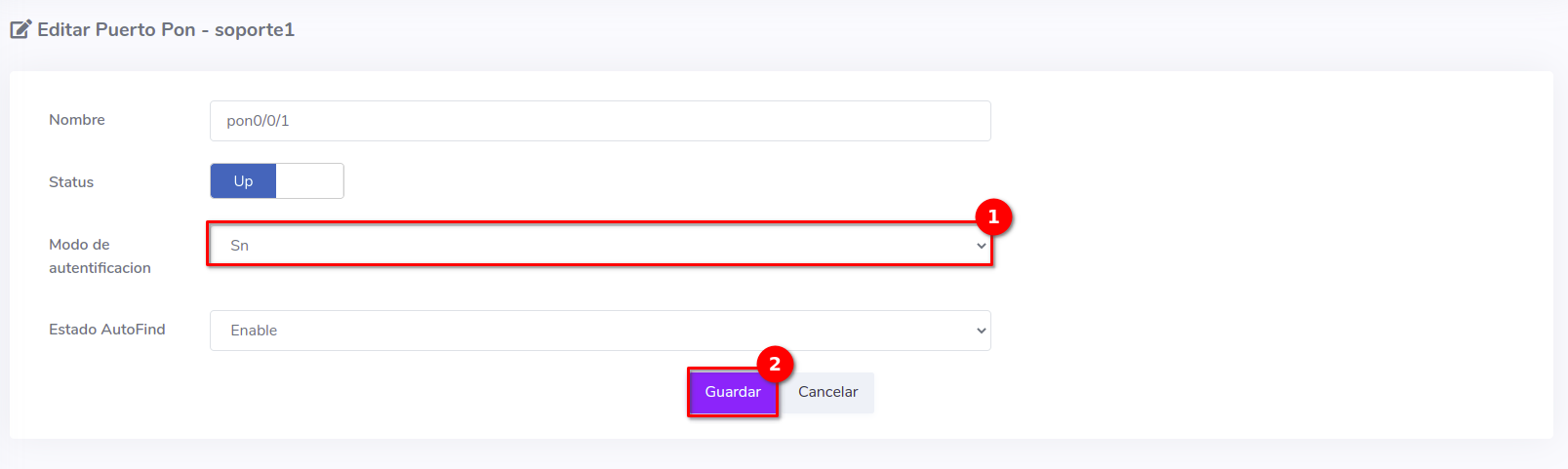
From the OLT Interface
1 Access the web interface of our OLT, log in, and disable the Auto or Adaptive mode
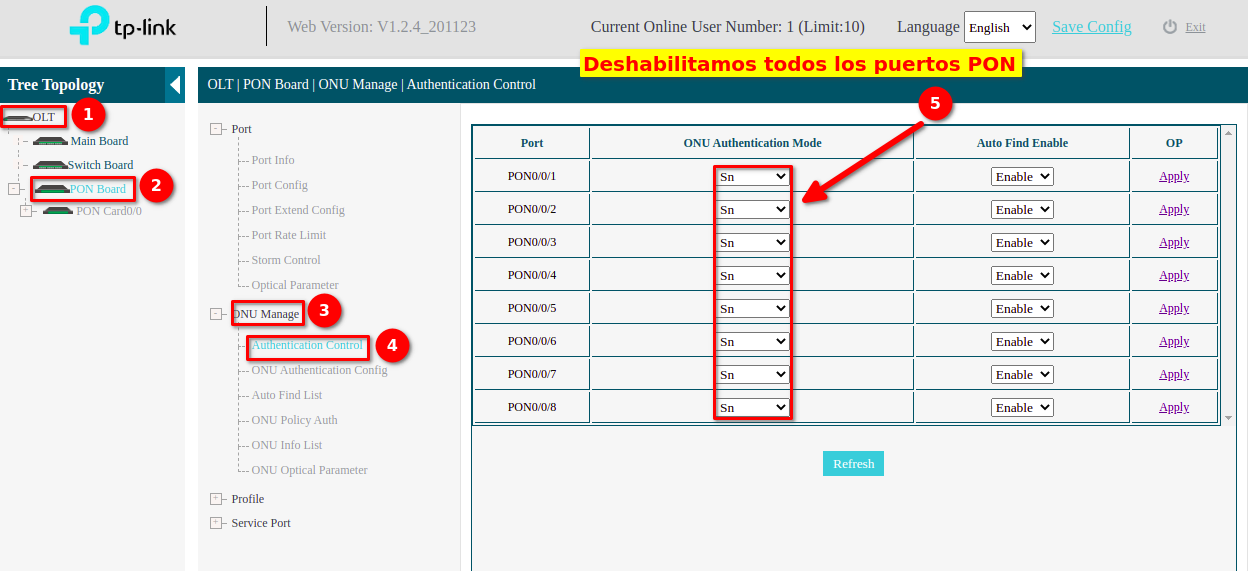
Authorize ONU from the OLT interface
If you want to try authorization from the OLT interface, you can follow the steps in the manual Initial Configuration TP-Link using Manual method from ForoISP
April 12, 2024, 3:32 p.m. - Visitas: 10602