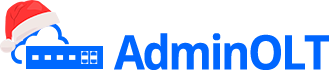First Steps
Scenario 1: I have a functioning OLT with clients and I authorize my ONUs using the Auto Authentication method.
If your OLT is already functioning, follow these steps.
OLT Optronics operation flow in Auto Authentication mode with AdminOLT.
1 Add OLT in AdminOLT. See manual here
1.1 Paste connection script (optional) for remote access. See manual here
2 Import ONUs from the OLT. See manual here
3 View Authorized ONU. See manual here
Scenario 2: I have a functioning OLT with clients and I authorize my ONUs using the Manual method.
1 Add OLT in AdminOLT. See manual here
1.1 Paste connection script (optional) for remote access. See manual here
2 Authorize ONU. See manual here
3 View Authorized ONU. See manual here
4 Import ONUs from the OLT. See manual here
Scenario 3: My OLT is new and I want to connect it to AdminOLT.
Configuration in MikroTik RouterBoard for Optronics OLT
1 Enter the OLT and create accesses. See manual here
2 Add OLT in AdminOLT. See manual here
3 Connection script for remote access. See manual here
4 Configure PON Port. See manual here
5 Authorize ONU. See manual here
6 View Authorized ONU. See manual here
April 12, 2024, 3:32 p.m. - Visitas: 7369