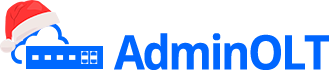Triple Play Huawei ONU (CATV)
```htmlWhat is the Triple Play function?
Triple Play is the ability to provide internet, television, and telephone services through our fiber optic network. For this, it is necessary to configure these services from AdminOLT
Information
- Previous Configurations
- Triple Play with Line Profile mapped by VLAN
- Triple Play with Line Profile mapped by Priority
Diagram
Previous Configurations
For the configuration of triple play, we need some previous configurations which include creating VLANs, creating DBAs on our OLT, and creating a Service Profile
Create VLANs for the three services
We need to create three VLANs, one for each service, this will be done on both the Mikrotik router and the OLT
| VLAN ID | Name | Service | Interface |
| 1502 | vlan1502 | INTERNET | sfp1 |
| 1503 | vlan1503 | VOIP | sfp1 |
On our Mikrotik router, it is important to create the VLANs on the interface connected to the Uplink port, and assign an addressing to each VLAN

Once the VLANs are created on the router, it is necessary to create them on the OLT. Go to OLT List, select Tools, and in the VLAN List option, we will create these same VLANs
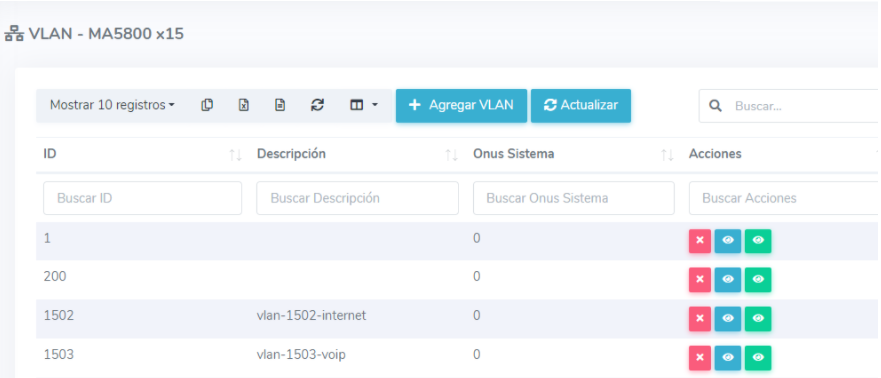
We must assign these VLANs to our Uplink port. Similarly, in the OLT List, go to Tools and select the Uplink Ports List option, where we will assign the three VLANs
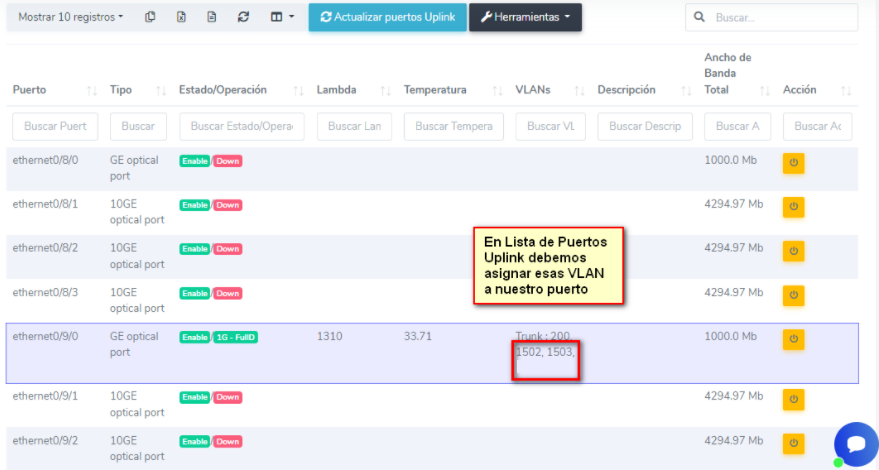
Configure the DBAs on our OLT
It is necessary to access our OLT and create the DBAs we will use. For this example, we will create the following DBAs
| Name | Service | Type | Assured | Maximum |
| DBA_INTERNET | INTERNET | 4 | Not required | 1024000 |
| DBA_VOIP | VOIP | 2 | 1024 | Not required |
MA5800-X15(config)#dba-profile add profile-name DBA_INTERNET type4 max 1024000
MA5800-X15(config)#dba-profile add profile-name DBA_VOIP type2 assure 1024
Create Service Profile
For this case, an ONU with the following specifications has been used
| Model | VoIP Ports | Ethernet Ports | CATV Ports |
| HG8247H | 2 | 4 | 1 |

Go to System/ONU Models and add the model with the selected specifications
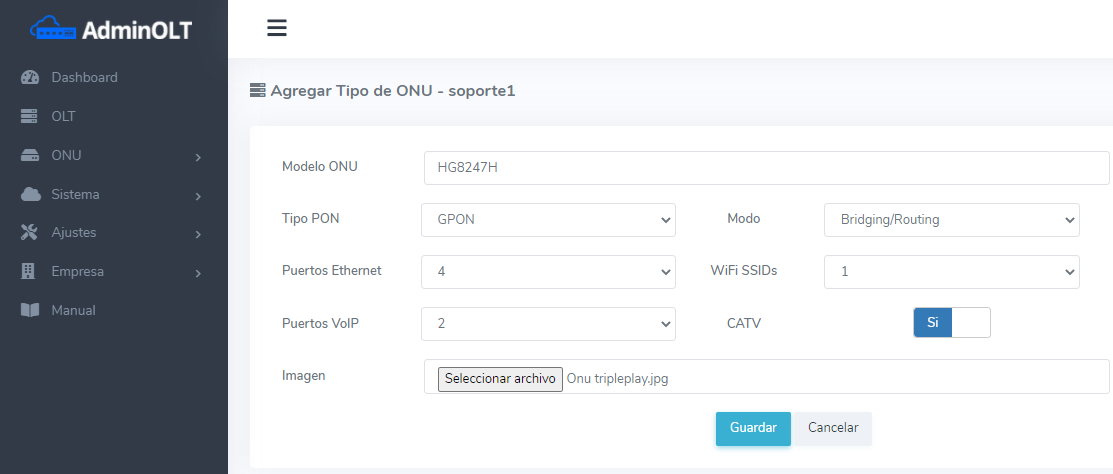
Triple Play with Line Profile mapped by VLAN
1Create a Line Profile for each VLAN from AdminOLT
Go to OLT List, in the Tools bar select Line Profile option
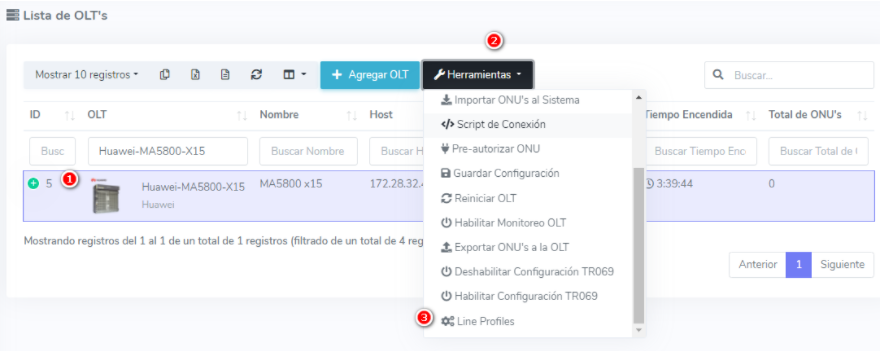
Add the Line profile
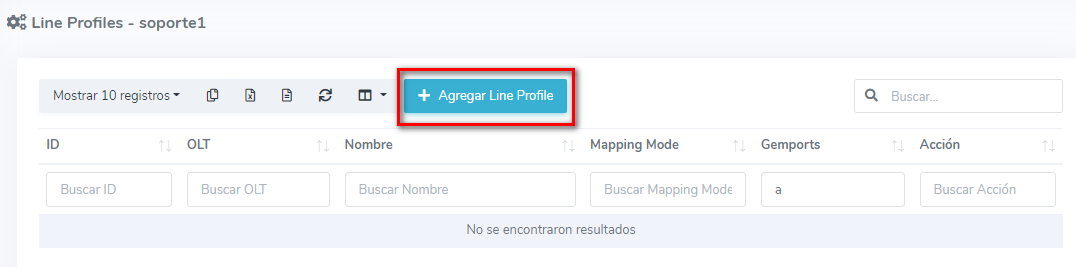
For this case, we will select the VLAN mapping option of our Line Profile

For the service configurations, we will do as follows
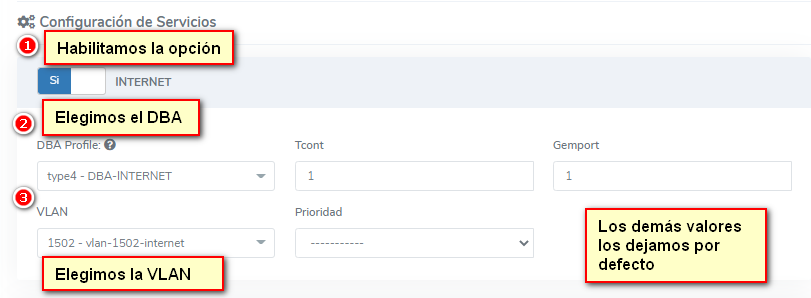
We do the same with the telephony service
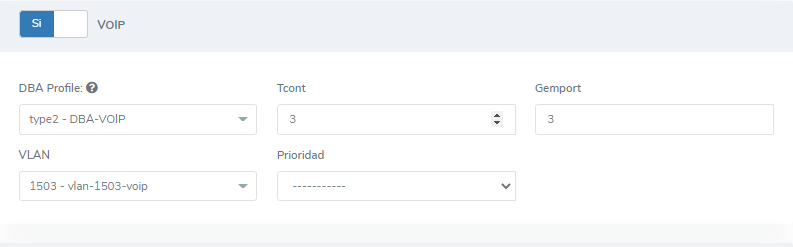
Verify that the configuration has been done correctly
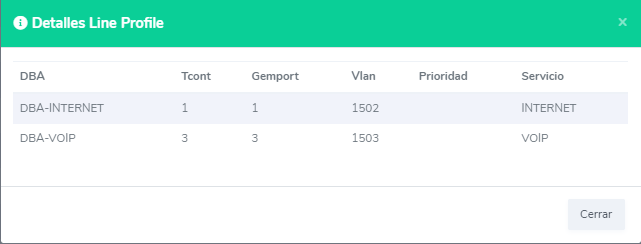
2Authorize the TriplePlay ONU
Authorize the ONU and enable the advanced configuration option
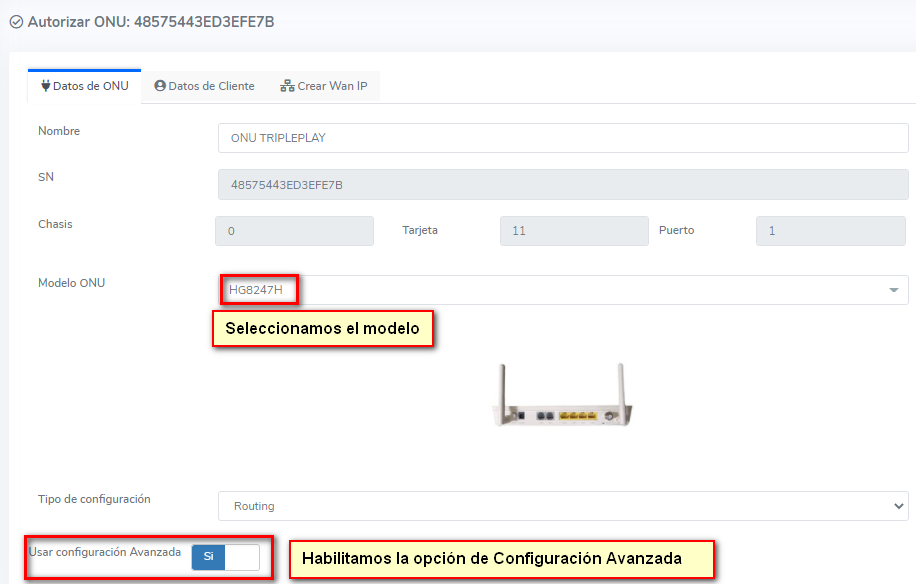
Fill in the data with the required information, it is important that it matches the service we are configuring
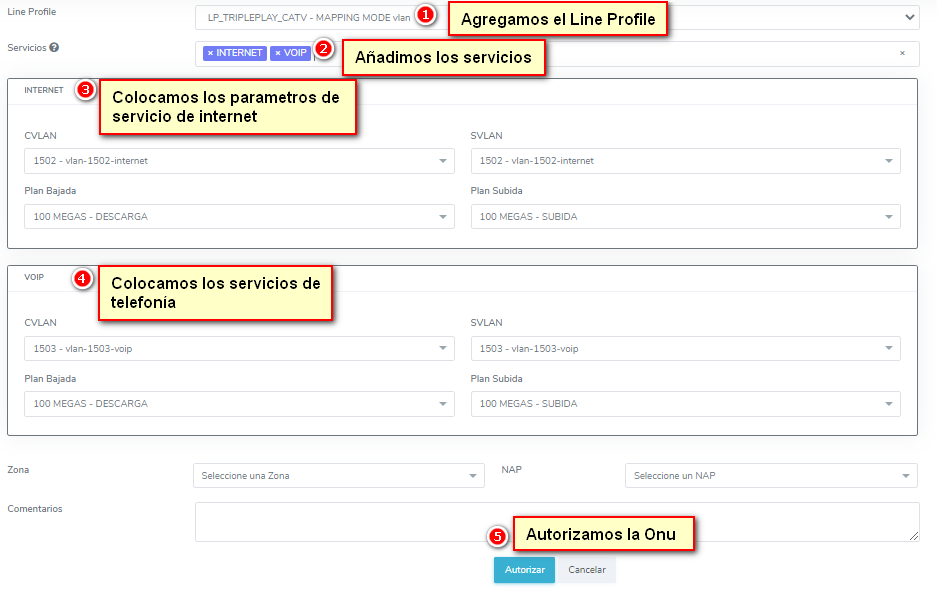
3Create WAN for INTERNET service
Information
For creating the WAN IP for INTERNET, we will use the following information
|
Service Type |
VLAN ID |
Priority |
IP |
Subnet Mask |
Gateway |
Primary DNS |
Secondary DNS |
|
INTERNET |
1502 |
0 |
192.168.252.20 |
255.255.255.0 |
192.168.252.1 |
8.8.8.8 |
8.8.4.4 |
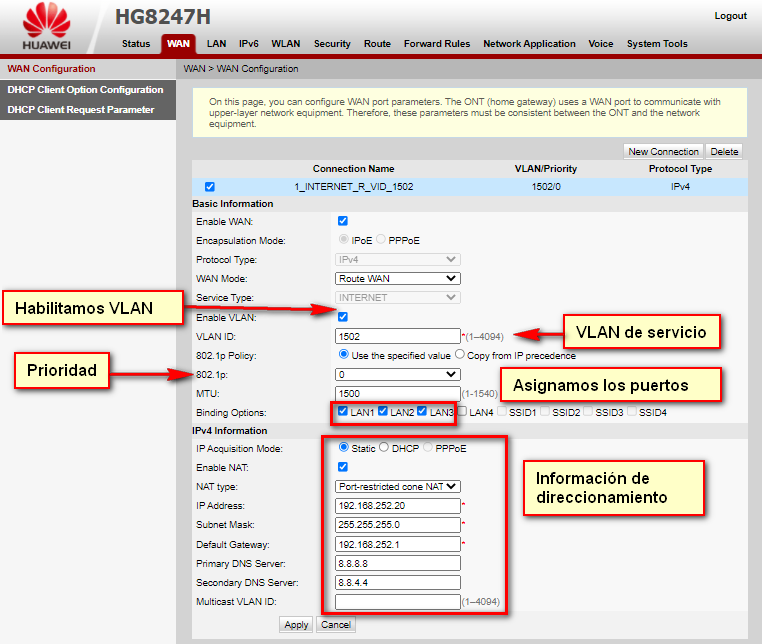
Check that we have internet with the WAN IP
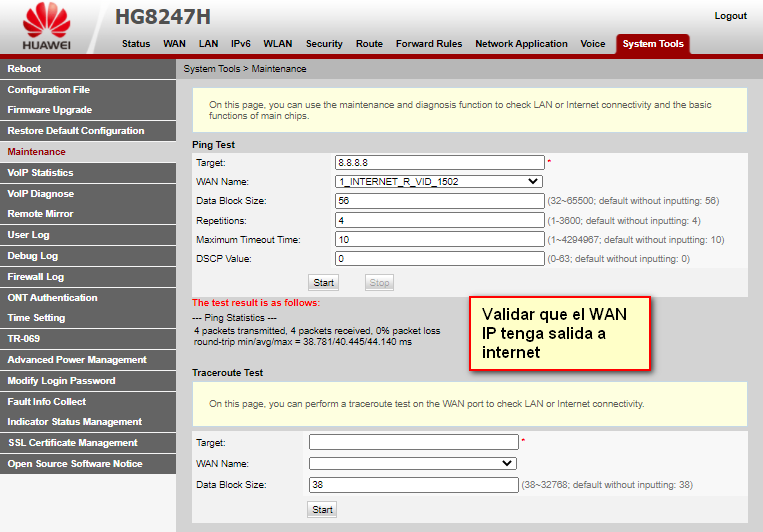
4Create WAN for VOIP service and configure Voice
Information
For this step, we will create the WAN IP for the VOIP service and we will also add the Voice configuration
|
Service Type |
VLAN ID |
Priority |
IP |
Subnet Mask |
Gateway |
Primary DNS |
Secondary DNS |
|
VOIP_INTERNET |
1503 |
5 |
192.168.253.20 |
255.255.255.0 |
192.168.253.1 |
8.8.8.8 |
8.8.4.4 |
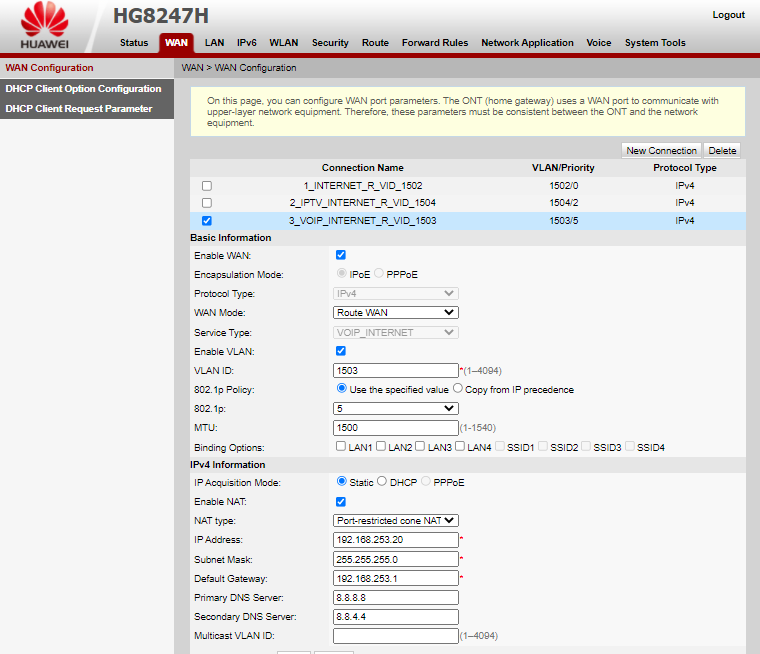
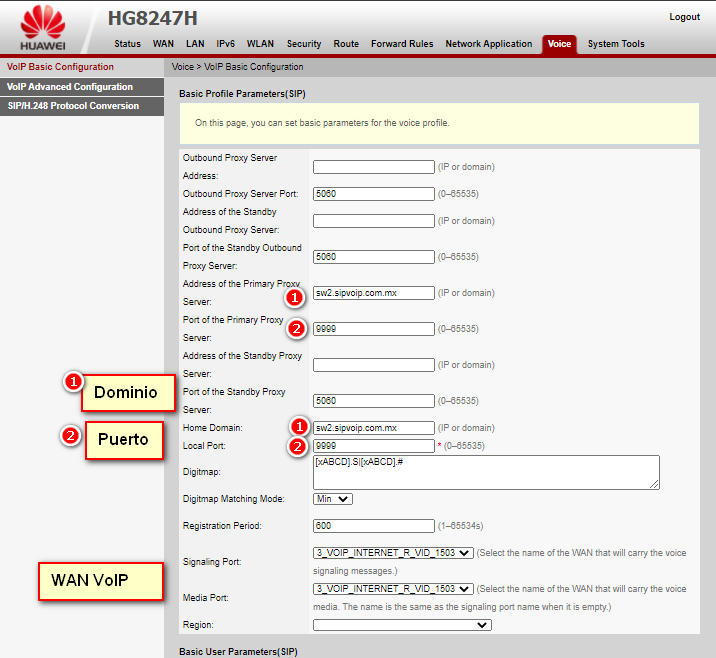
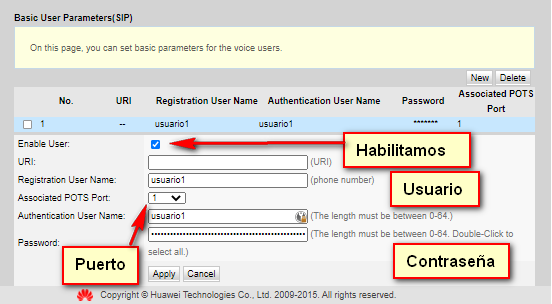
5 Check INTERNET service
To do this, we must connect our device to a port configured with the INTERNET VLAN, which for this example were LAN ports 1, 2, and 3
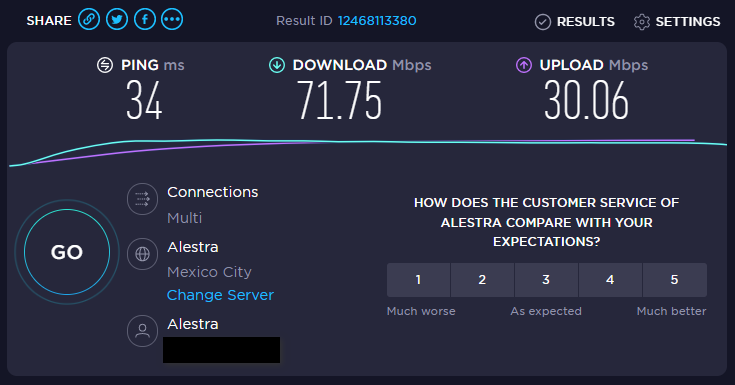
6 Check VOIP service
For this test, we will call from the phone connected to the ONU to our cell phone
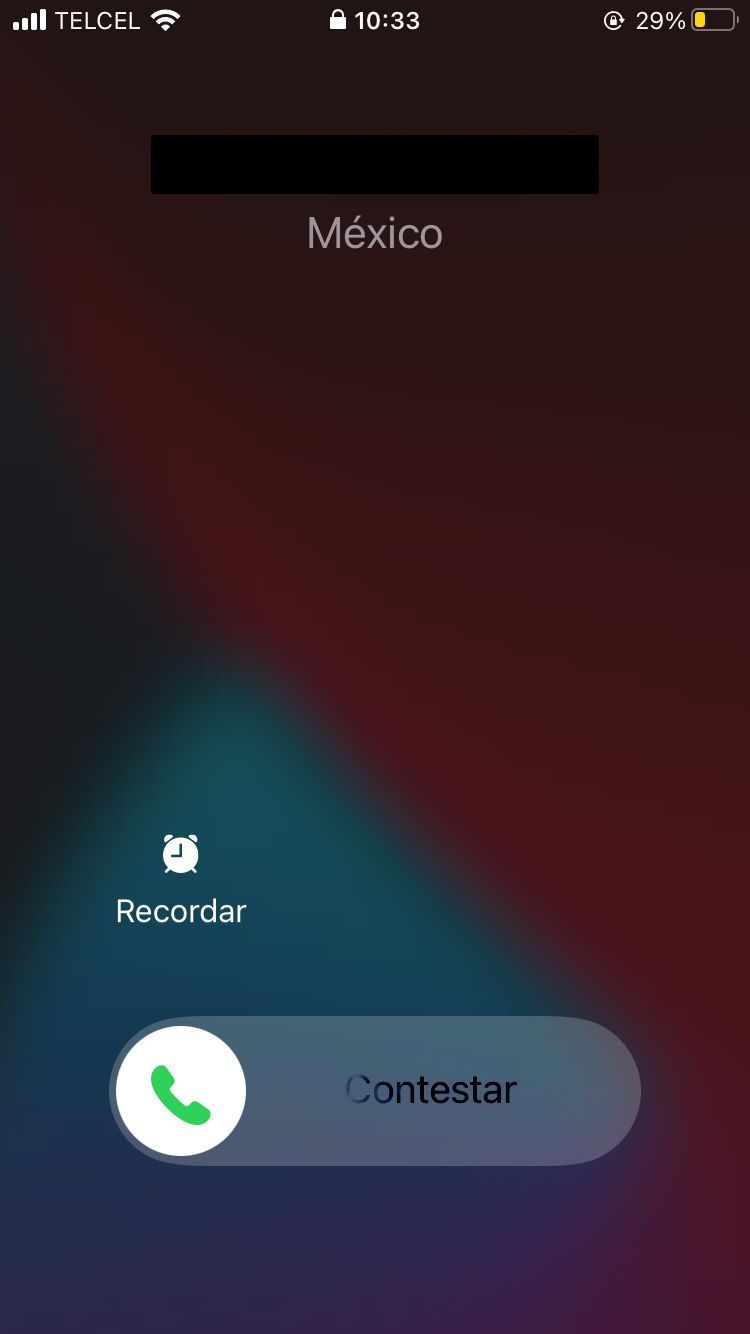
Triple Play with Line Profile mapped by Priority
Go to OLT List, in the Tools bar select Line Profile option
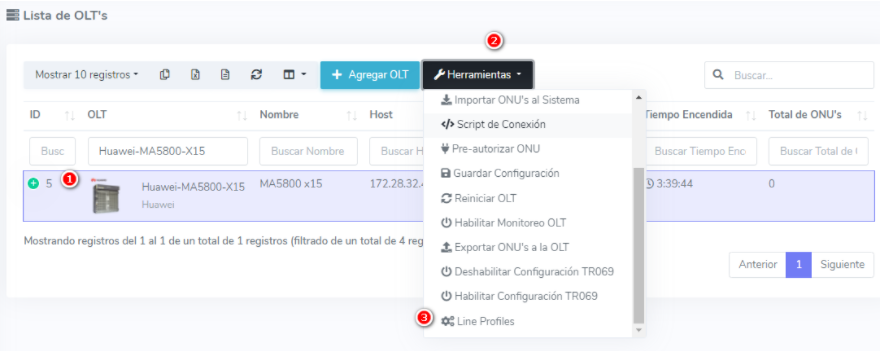
Add the Line profile
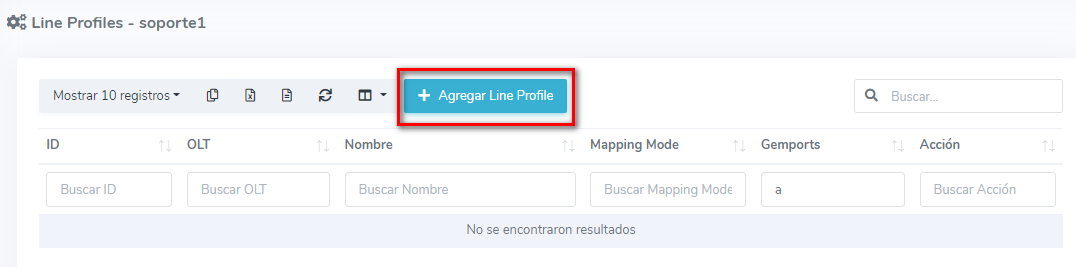
For this case, we will select the VLAN mapping option of our Line Profile. For the service configurations, we will do as follows

Verify that the configuration has been done correctly
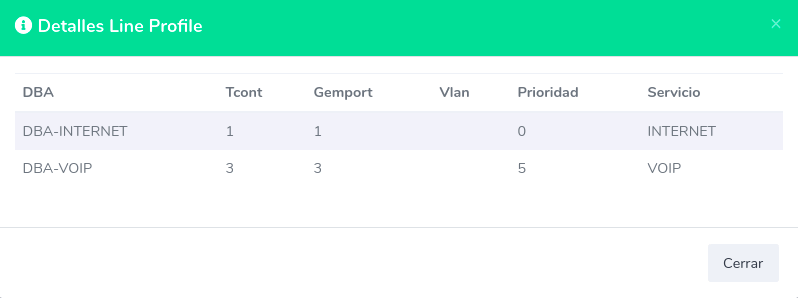
2 Authorize the TriplePlay ONU
Authorize the ONU and enable the advanced configuration option
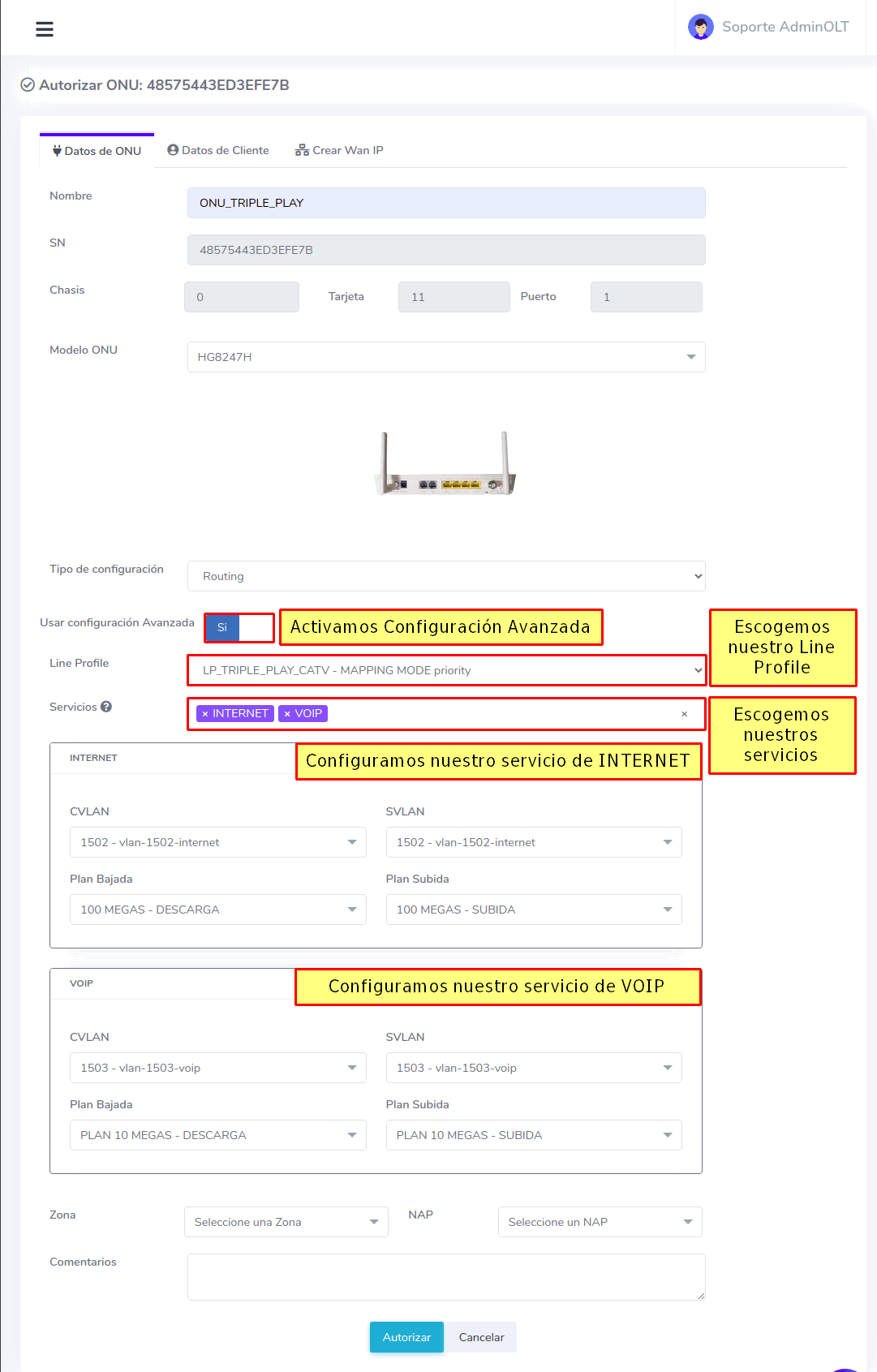
3 Create WAN for INTERNET service
Information
For the creation of the WAN IP for INTERNET, we will use the following information
|
Service Type |
VLAN ID |
Priority |
IP |
Subnet Mask |
Gateway |
Primary DNS |
Secondary DNS |
|
INTERNET |
1502 |
0 |
192.168.252.20 |
255.255.255.0 |
192.168.252.1 |
8.8.8.8 |
8.8.4.4 |
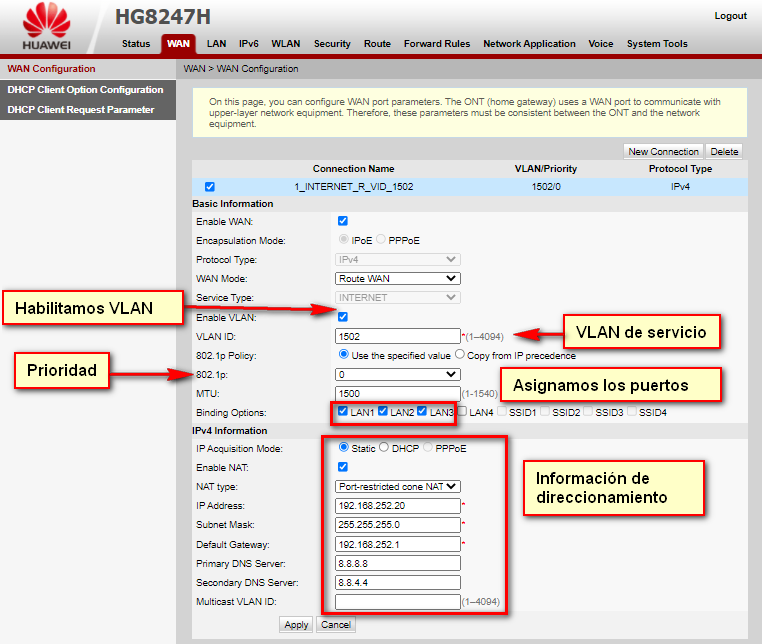
Check that we have internet with the WAN IP
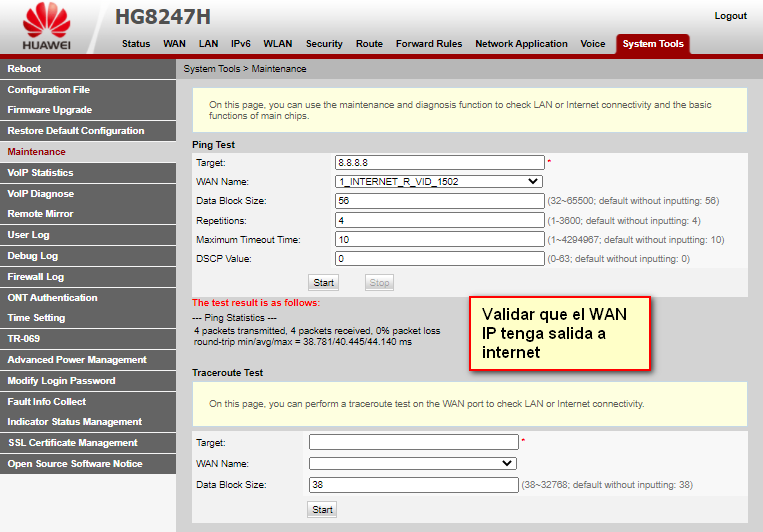
4 Create WAN for VOIP service and configure Voice
Information
For this step, we will create the WAN IP for the VOIP service and we will also add the Voice configuration
|
Service Type |
VLAN ID |
Priority |
IP |
Subnet Mask |
Gateway |
Primary DNS |
Secondary DNS |
|
VOIP_INTERNET |
1503 |
5 |
192.168.253.20 |
255.255.255.0 |
192.168.253.1 |
8.8.8.8 |
8.8.4.4 |
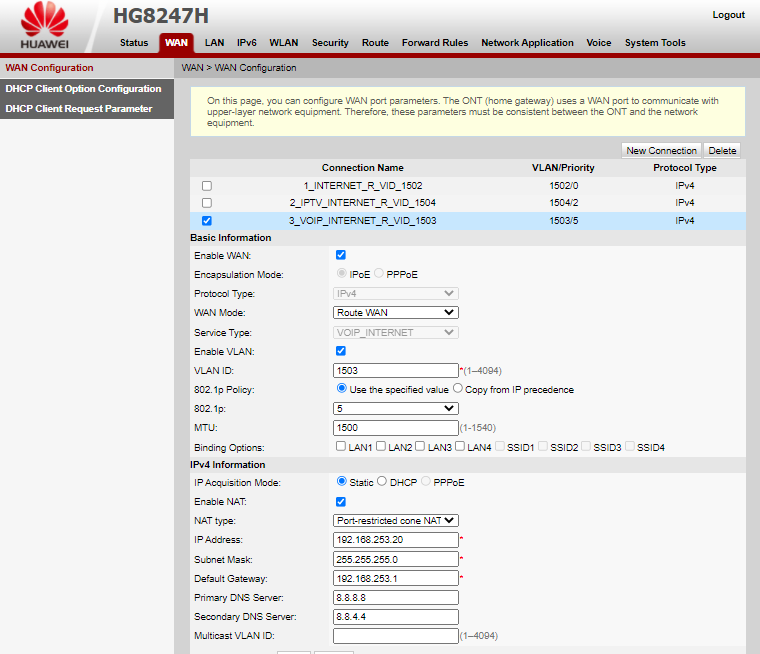
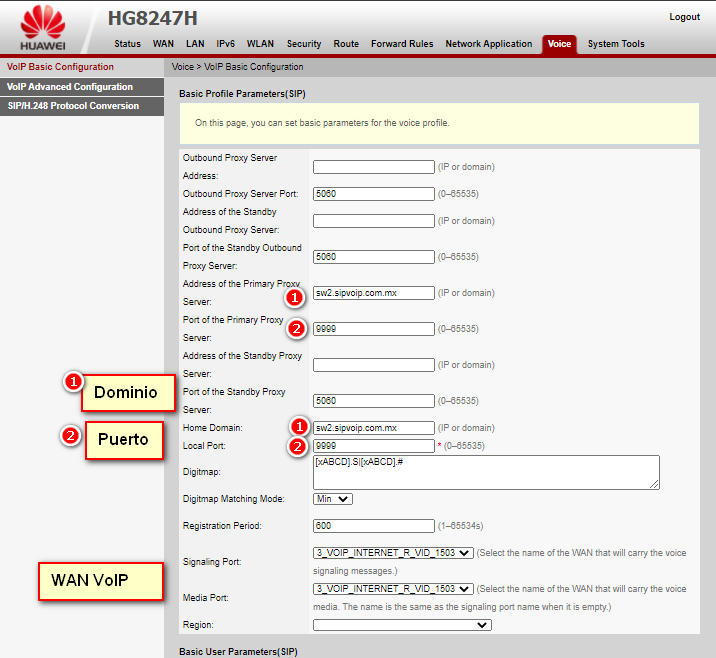
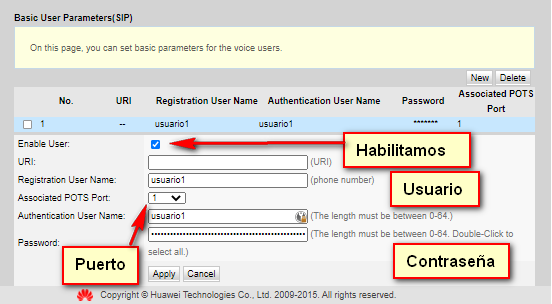
5 Check INTERNET service
To do this, we must connect our device to a port configured with the INTERNET VLAN, which for this example were LAN ports 1, 2, and 3
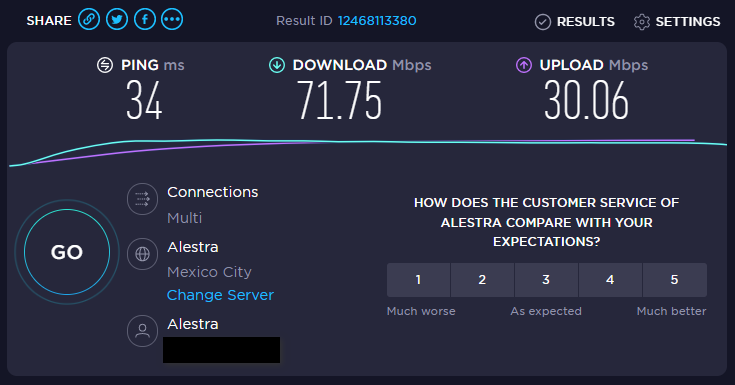
6 Check VOIP service
For this test, we will call from the phone connected to the ONU to our cell
April 12, 2024, 3:32 p.m. - Visitas: 14591