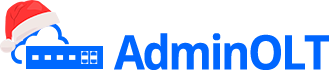Bookmarks
Questions
- What is a bookmark?
- How to create a bookmark?
- How to edit a bookmark?
- How to move a bookmark?
- How to delete a bookmark?
¿What is a bookmark?
A bookmark is a reference point within the map, these bookmarks can be of different types to have a better view of the distribution of our Network.
A bookmark must always have a name, a type, and a location.
A bookmark can be of type OLT, NAP, Splice Box, ONU, Building, or Light Pole.
¿How to create a bookmark?
To create a bookmark, we first need to open our map, once this is done we can follow the following steps.
Steps to Create a Bookmark
1 Click on the option to create a bookmark.

2 Click on the map where you want to position the bookmark.
When we do this, a window will pop up where we will have to enter the information about the bookmark.
3 Fill in the information about our bookmark

Once we fill in the information, the bookmark will be created on the map, in this case an OLT Type bookmark was created, therefore a bookmark with an icon that refers to an OLT was created.

¿How to edit a bookmark?
If we want to change something about a created bookmark, we can do it by opening the map where the bookmark is located and following the following steps.
Steps to Edit a Bookmark
1 Put the map in editing mode.

2 Find the bookmark you want to edit.
Once you have found the bookmark, double click on it with the left mouse button.

3 Edit the information you want
When editing, you can change the name, description, and type of bookmark. In this case, we will change the name and description.
Do not change the Bookmark Type

¿How to move a bookmark?
If we want to move a created bookmark to another location, we can do it by opening the map where the bookmark is located and following the following steps.
Steps to Move a Bookmark
1 Put the map in editing mode.

2 Find the bookmark you want to move.
Once you have found the bookmark, click and hold the left mouse button on it.

3 Next, move the mouse to the desired location.
Once you are in the desired location, release the left click.
This automatically changes the bookmark's location in the system.

¿How to delete a bookmark?
If we want to delete a created bookmark, we can do so by opening the map where the bookmark is located and following the following steps.
Steps to Delete a Bookmark
1 Put the map in editing mode.

2 Find the bookmark you want to delete.
Once you have found the bookmark, double click on it with the left mouse button.

3 Click on delete

April 12, 2024, 3:32 p.m. - Visitas: 10633